ASP.NET 5 MVC Controllers: Controllers
Brett M. Nelson - Sunday, May 17, 2015
This is the second post about ASP.NET MCV and Web API Controllers. If you missed the first post feel free to take the time to go back and read ASP.NET 5 MVC Controllers: Setup.
All that work and it still wont run
So now that we have the bare minimum set up we can actually add our first MVC controller. To do so use the add new item menu inside the Controllers folder and choose "MVC Controller Class".

Name it as you see fit, I kept it as HomeController since that is how we named the view folder for it already.
Open up the HomeController.cs and add the line ViewBag.Message = DateTime.Now; before the return View(); line inside the Index() action. The final results should look similar to this:
HomeController.cs
namespace Controllers.Controllers
{
public class HomeController : Controller
{
// GET: /<controller>/
public IActionResult Index()
{
ViewBag.Message = DateTime.Now; // Added line
return View();
}
}
}
In case you didn't know
Actionsare the methods that handle the http requests on the controller. In this example there is only one actionIndex.
So close, yet so far away
Now that we have a HomeController with an Index action we need to add a view. In the Views/Home folder add a new MVC View Page.

Name it Index and open it up. We will uncomment the ViewBag.Title = "Home Page"; so we can set the page title and add some html so our page isn't completely boring and white and we also prove that we can pass the message from the controller through the ViewBag, like so:
@{
//set the page title on the _Layout.cshtml
ViewBag.Title = "Home Page";
}
<h1>
Home Index
</h1>
<p>@ViewBag.Message</p>
Now we can run it
No really it should run and give you the time, YAY!
Adding a Web API endpoint
For Web API endpoints the you can skip most of the adding of folders and views since they are not required. So after you have configured you Startup.cs and added the Controllers folder you can just add a new Web API Controller Class.

I kept the default name of ValuesController but you can name it how you see fit. After opening the ValuesController.cs I made a few changes to the get actions so we can verify the different endpoints can be accessed:
ValuesController.cs
private Dictionary<int, string> _collection;
public ValuesController()
{
_collection = new Dictionary<int, string>();
_collection.Add(0, "one");
_collection.Add(1, "two");
_collection.Add(2, "three");
_collection.Add(3, "four");
}
// GET: api/values
[HttpGet]
public IEnumerable<KeyValuePair<int, string>> Get()
{
return _collection;
}
// GET api/values/5
[HttpGet("{id}")]
public string Get(int id)
{
return _collection[id];
}
Now when we run our little site if we go to the /api/values/ we should get all the values like so:
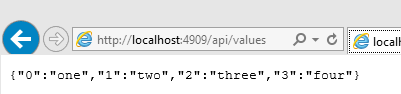
And if we go to /api/values/3 we should get only the one value, like so:
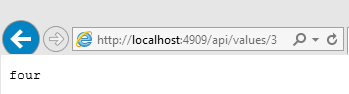
Using the other actions put, post, patch, and delete would require a persistent data store and that's not something we have set up yet.
This is just the scratching the surface of how to use ASP.NET 5 and what can be done. Adding persistent data storage, using dependency injection, using a Single Page Application Framework and not to mention running your site on a Windows, Mac or Linux machine are among just a few of the more exciting things that can be done with just a little more understanding.