Aurelia Released and A New CLI
Brett M. Nelson - Sunday, August 7, 2016
Recently Aurelia anounced it 1.0.0 release. This means it is no longer in Beta and they don't foresee any breaking changes in the foreseeable future. Part of the announcement covers an introduction to the various ways that are possible to use Aurelia including:
- the new CLI
- with webpack
- JSPM
- NPM
- Bower & Github
- A bundled set of scripts that will be available over CDN in the near future
If you have been holding off on trying Aurelia because you have not wanted to use JSPM you now have options.
Staying true to the notion that they are building the next generation JavaScript framework that is stable enough to use and following the semantic versioning concept the team behind Aurelia released an update a week later with notes on the minor and patch releases.
Lets take a quick look at the new CLI.
CLI
We will need to install it with NPM npm install aurelia-cli -g Than we can get started with the au new command.
aucalls the cli andnewis the command.
This produces the following output and if you follow the prompts and take most of the defaults you will have a working Aurelia app shortly.
au new
computer:aurelia-cli brettmn$ au new
_ _ ______ ___
__ _ _ _ _ __ ___| (_) __ _ / ___| | |_ _|
/ _` | | | | '__/ _ | |/ _` | | | | | | |
| (_| | |_| | | | __/ | | (_| | | |___| |___ | |
__,_|__,_|_| ___|_|_|__,_| ____|_____|___|
Please enter a name for your new project below.
[aurelia-app]> test
Would you like to use the default setup or customize your choices?
1. Default ESNext (Default)
A basic web-oriented setup with Babel for modern JavaScript
development.
2. Default TypeScript
A basic web-oriented setup with TypeScript for modern JavaScript
development.
3. Custom
Select transpilers, CSS pre-processors and more.
[Default ESNext]> 1
Project Configuration
Name: test
Platform: Web
Transpiler: Babel
CSS Processor: None
Unit Test Runner: Karma
Editor: Visual Studio Code
Would you like to create this project?
1. Yes (Default)
Creates the project structure based on your selections.
2. Restart
Restarts the wizard, allowing you to make different selections.
3. Abort
Aborts the new project wizard.
[Yes]>
Project structure created and configured.
Would you like to install the project dependencies?
1. Yes (Default)
Installs all server, client and tooling dependencies needed to build
the project.
2. No
Completes the new project wizard without installing dependencies.
[Yes]>
Installing project dependencies.
Once you get to this point there will be a bunch of downloads so we will skip to the end
Ready to Roll
Congratulations! Your Project "test" Has Been Created!
Now it's time for you to get started. It's easy. First, change directory into
your new project's folder. You can use cd test to get there.
Once in your project folder, simply run your new app with au
run. Your app will run fully bundled. If you would like to have it
auto-refresh whenever you make changes to your HTML, JavaScript or CSS, simply
use the --watch flag. If you want to build your app for production,
run au build --env prod. That's just about all there is to
it. If you need help, simply run au help.
Happy Coding!
What Have We here
If you go int other directory you just created you can see you have the basic set up for an Aurelia app.
File Structure
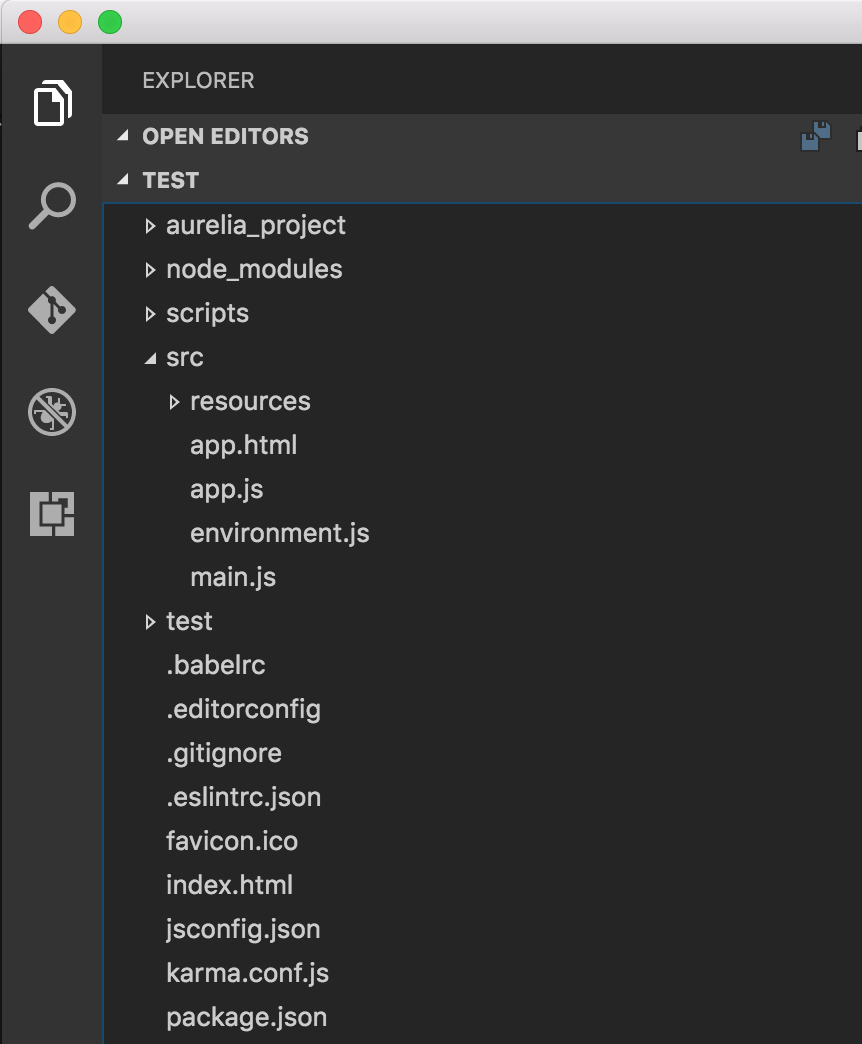
Lets run the app to see what we have. On the command line lets go into the directory the Aurelia-CLI create and run au run --watch.
We add the
--watchflag because we will be making a change and don't want to have to stop and restart everything to see it update.
au run --watch
computer:aurelia-cli brettmn$ cd test
computer:test brettmn$ au run --watch
Starting 'readProjectConfiguration'...
Finished 'readProjectConfiguration'
Starting 'processMarkup'...
Starting 'processCSS'...
Starting 'configureEnvironment'...
Finished 'processCSS'
Finished 'processMarkup'
Finished 'configureEnvironment'
Starting 'buildJavaScript'...
Finished 'buildJavaScript'
Starting 'writeBundles'...
Tracing app...
Tracing environment...
Tracing main...
Tracing resources/index...
Tracing app...
Tracing text...
Tracing aurelia-binding...
Tracing aurelia-bootstrapper...
Tracing aurelia-dependency-injection...
Tracing aurelia-event-aggregator...
Tracing aurelia-framework...
Tracing aurelia-history...
Tracing aurelia-history-browser...
Tracing aurelia-loader-default...
Tracing aurelia-logging-console...
Tracing aurelia-route-recognizer...
Tracing aurelia-router...
Tracing aurelia-templating-binding...
Tracing aurelia-templating-resources...
Tracing aurelia-templating-router...
Tracing aurelia-testing...
Writing app-bundle.js...
Writing vendor-bundle.js...
Finished 'writeBundles'
Application Available At: http://localhost:9000
BrowserSync Available At: http://localhost:3001
Starting 'watch'...
First Load
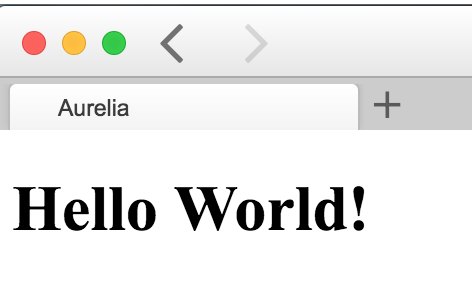
As you can see we have a very basic web page.
We can go into src/app.js and change the line this.message = 'Hello World!'; to something more appealing.
New src/app.js
export class App {
constructor() {
this.message = 'Hello from WIPDeveloper.com!';
}
}
Let go and see what we have again.
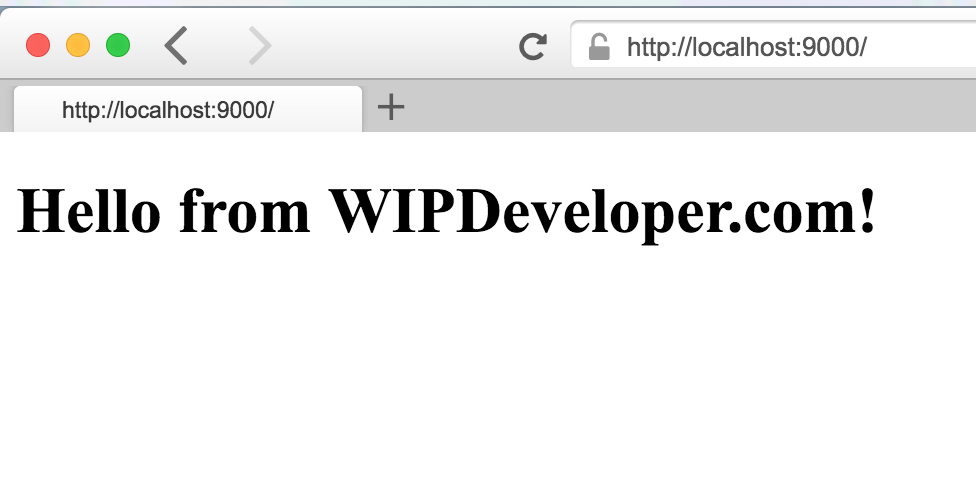
As you can see we have updated our Aurelia app.
This is a very simple app to begin with but it is just the starting point. From here you can add routing and expand the number of pages and features that you create.
What do you think? Have you had a chance to take a look at the release notes and the documentation for the CLI? Think there is something better you are waiting for? Let know know by leaving a comment below or emailing brett@wipdeveloper.com.