Azure Web App Extensions Hide and Seek
Brett M. Nelson - Wednesday, August 12, 2015

The other day while trying to make a change to one of my sites on Azure using the Preview portal I could not find the extensions under all settings.
Usually after login in and going to my Web App I would go to All settings ->
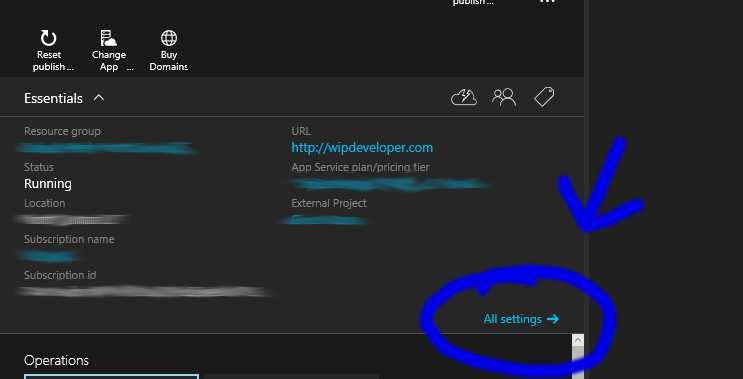
scroll to the bottom and find the extensions there. This time though, Extensions was missing. (dun dun dunnnn)
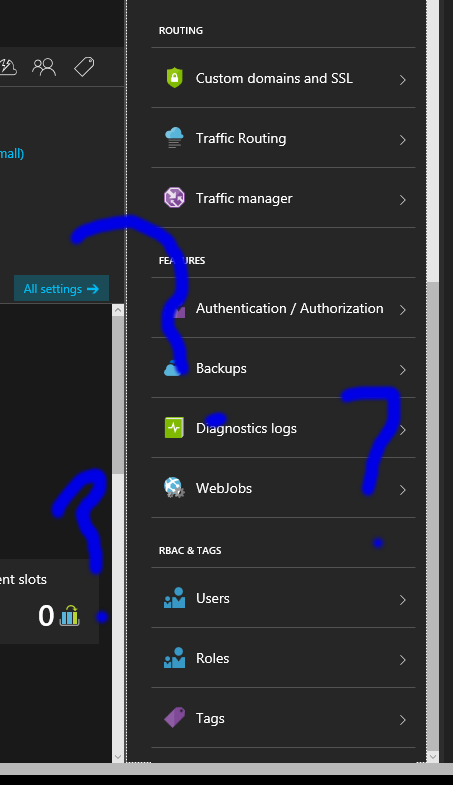
Now how was I going to use the Visual Studio Online "Monaco" editor to make changes to my site, while it's running in production (Protip: Don't edit your code in production)?
Well I looked around some and tried some buttons out because it's not like I'm going to stop and read the manual (or update email I may have ignored.)
At the top of the menu for the Web App there is a group of buttons and one of them is Tools.
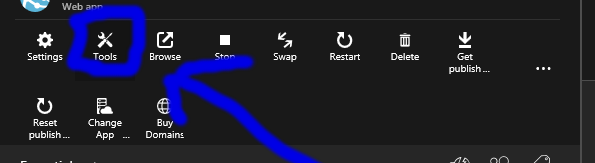
It brings up the Tools menu (I know it surprised me too.) In the Tools menu at the bottom I found the Extensions menu button.
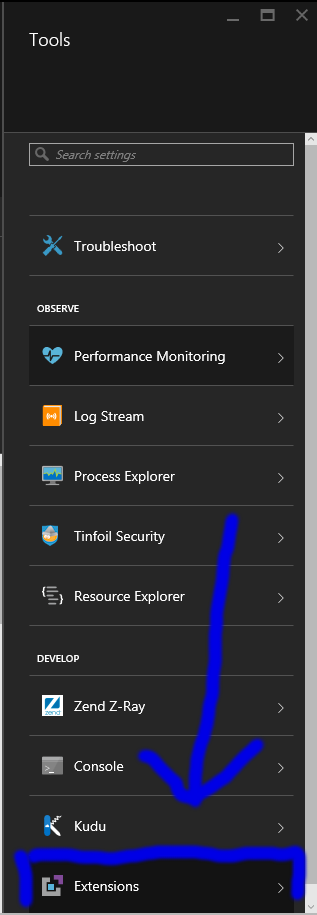
Now I could access my long lost extensions and start live coding (because live coding means in production, right?)
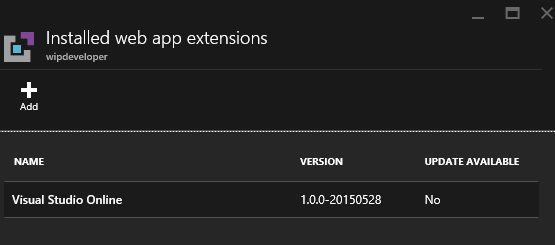
Something Else
One thing I did notice (besides moving my cheese) the Azure team organized menus into sections.
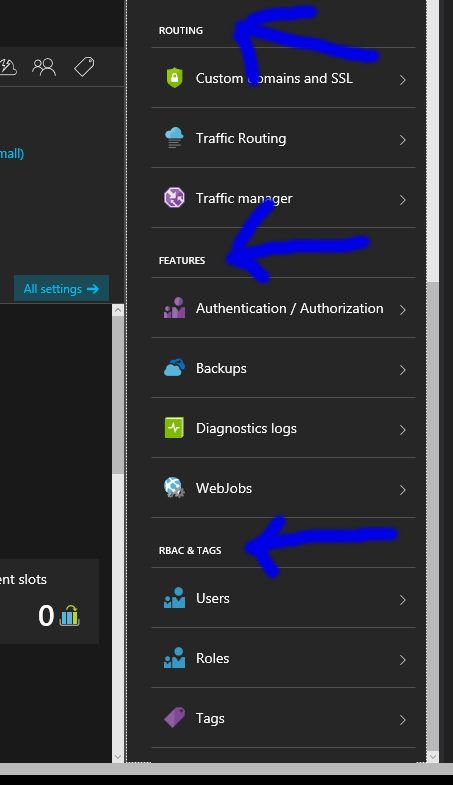
So that's neat if you like things grouped together that have some sort of commonality.