Cordova with Aureli CLI
Brett M. Nelson - Monday, November 21, 2016
Previously we looked at using Aurelia with Cordova we had to use do some fancy footwork to get our Aurelia into the Cordova App. With the Aurelia-CLI
Before you start you may want to get the latest of cordova and the aurelia-cli installed with
npm install -g cordova aurelia-cli
Setup Cordova
Create your new Cordova app
cordova create aurelia-cli-sample
PS D:WorkspaceBlogCordova> cordova create aurelia-cli-sample
Creating a new cordova project.
PS D:WorkspaceBlogCordova>
go into the new project directory that was created.
cd aurelia-cli-sample
PS D:WorkspaceBlogCordova> cd aurelia-cli-sample
And take a quick look around
ls or dir
PS D:WorkspaceBlogCordovaaurelia-cli-sample> ls
Directory: D:WorkspaceBlogCordovaaurelia-cli-sample
Mode LastWriteTime Length Name
---- ------------- ------ ----
d----- 11/20/2016 11:42 PM hooks
d----- 11/20/2016 11:42 PM platforms
d----- 11/20/2016 11:42 PM plugins
d----- 11/20/2016 11:42 PM www
-a---- 11/20/2016 11:42 PM 992 config.xml
Since things look in order lets move on to the next part.
Setup Aurelia
We will create a new Aurelia project with the au new command.
I leave the name of the project blank since I will use the aurelia-cli default of
aurelia-appsince it will create a directory of the same name.
au new
PS D:WorkspaceBlogCordovaaurelia-cli-sample> au new
_ _ ___ _ ___
__ _ _ _ _ __ ___| (_) __ _ / ___| | |_ _|
/ _` | | | | '__/ _ | |/ _` | | | | | | |
| (_| | |_| | | | __/ | | (_| | | |___| |___ | |
__,_|__,_|_| ___|_|_|__,_| ___|___|___|
Please enter a name for your new project below.
[aurelia-app]>
Would you like to use the default setup or customize your choices?
1. Default ESNext (Default)
A basic web-oriented setup with Babel for modern JavaScript development.
2. Default TypeScript
A basic web-oriented setup with TypeScript for modern JavaScript development.
3. Custom
Select transpilers, CSS pre-processors and more.
[Default ESNext]>
Project Configuration
Name: aurelia-app
Platform: Web
Transpiler: Babel
CSS Processor: None
Unit Test Runner: Karma
Editor: Visual Studio Code
Would you like to create this project?
1. Yes (Default)
Creates the project structure based on your selections.
2. Restart
Restarts the wizard, allowing you to make different selections.
3. Abort
Aborts the new project wizard.
[Yes]>
Project structure created and configured.
Would you like to install the project dependencies?
1. Yes (Default)
Installs all server, client and tooling dependencies needed to build the project.
2. No
Completes the new project wizard without installing dependencies.
[Yes]>
Installing project dependencies.
...
Congratulations! Your Project "aurelia-app" Has Been Created!
Now it's time for you to get started. It's easy. First, change directory into your new project's folder. You can use cd
aurelia-app to get there. Once in your project folder, simply run your new app with au run. Your app will
run fully bundled. If you would like to have it auto-refresh whenever you make changes to your HTML, JavaScript or CSS, simply use the
--watch flag. If you want to build your app for production, run au build --env prod. That's just about
all there is to it. If you need help, simply run au help.
Happy Coding!
PS D:WorkspaceBlogCordovaaurelia-cli-sample>
In this case I used the Default ESNext options since the important part will be comi g up later it shouldn't matter what type of configuration you are using
Build Things
Now lets try and run our cordova project. First add a platform, I will be using 'browser' but you can use whatever one you feel comfortable with. Then I will run it.
Run Cordova
PS D:WorkspaceBlogCordovaaurelia-cli-sample> cordova platform add browser
Adding browser project...
Running command: cmd "/s /c "C:Usersbmn13.cordovalibnpm_cachecordova-browser4.1.0packagebincreate.bat D:WorkspaceBlogCord
ovaaurelia-cli-sampleplatformsbrowser io.cordova.hellocordova HelloCordova""
Creating Browser project. Path: platformsbrowser
Discovered plugin "cordova-plugin-whitelist" in config.xml. Adding it to the project
Fetching plugin "cordova-plugin-whitelist@1" via npm
Installing "cordova-plugin-whitelist" for browser
PS D:WorkspaceBlogCordovaaurelia-cli-sample> cordova run browser
Running command: cmd "/s /c "D:WorkspaceBlogCordovaaurelia-cli-sampleplatformsbrowsercordovabuild.bat""
Cleaning Browser project
Running command: cmd "/s /c "D:WorkspaceBlogCordovaaurelia-cli-sampleplatformsbrowsercordovarun.bat --nobuild""
Static file server running @ http://localhost:8000/index.html
CTRL + C to shut down
This should result in a browser window opening and looking something like this:
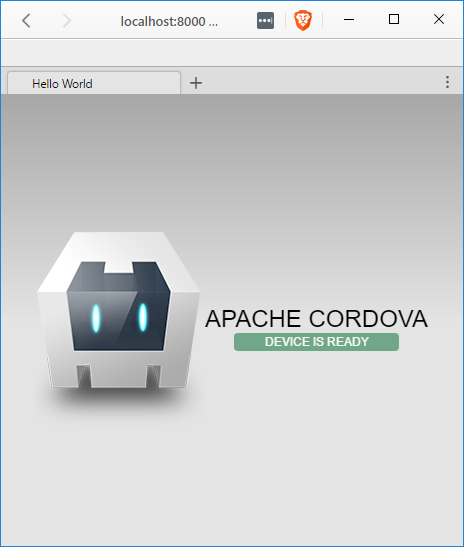
Now lets open a new terminal/console/powershell in the directory that has our Aurelia app. Here we will use the au run --watch command to verify our app was set up correctly.
au run --watch
PS D:WorkspaceBlogCordovaaurelia-cli-sampleaurelia-app> au run --watch
Starting 'readProjectConfiguration'...
Finished 'readProjectConfiguration'
Starting 'processMarkup'...
Starting 'processCSS'...
Starting 'configureEnvironment'...
Finished 'processMarkup'
Finished 'processCSS'
Finished 'configureEnvironment'
Starting 'buildJavaScript'...
Finished 'buildJavaScript'
Starting 'writeBundles'...
Tracing app...
Tracing environment...
Tracing main...
Tracing resources/index...
Tracing app...
Tracing text...
Tracing aurelia-binding...
Tracing aurelia-bootstrapper...
Tracing aurelia-event-aggregator...
Tracing aurelia-dependency-injection...
Tracing aurelia-history...
Tracing aurelia-framework...
Tracing aurelia-history-browser...
Tracing aurelia-loader-default...
Tracing aurelia-logging-console...
Tracing aurelia-route-recognizer...
Tracing aurelia-router...
Tracing aurelia-templating-resources...
Tracing aurelia-templating-router...
Tracing aurelia-templating-binding...
Tracing aurelia-testing...
Writing app-bundle.js...
Writing vendor-bundle.js...
Finished 'writeBundles'
Application Available At: http://localhost:9000
BrowserSync Available At: http://localhost:3001
Starting 'watch'...
Open a browser window to http://localhost:9000 and you should see something like the following:
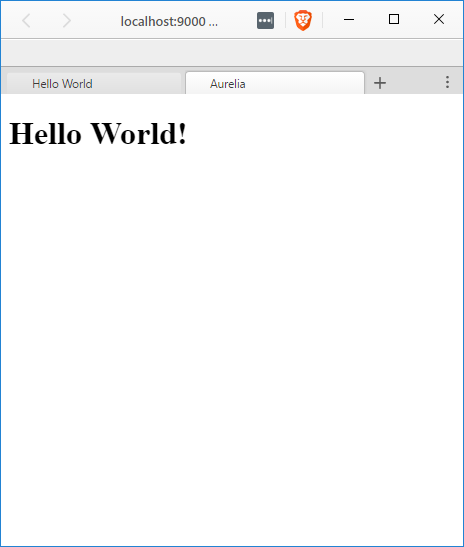
So now we have 2 separate apps, good job!
Now What?
Ooo I know, let see if there is a bundle feature we could use to move our Aurelia app into the Cordova app. In fact the Aurelia docs state that the app ran from the cli is always bundled.
Whaaat?
We just need to figure out how to copy that bundle into the cordova www folder and things should be hunky-dory.
You're probably thinking "Sounds great but where would we start to look for that?"
Well if you look in your aurelia-cli-sampleaurelia-appaurelia_projecttasks folder you will see a 'build.js file that looks like this:
Original build.js
import gulp from 'gulp';
import transpile from './transpile';
import processMarkup from './process-markup';
import processCSS from './process-css';
import { build } from 'aurelia-cli';
import project from '../aurelia.json';
export default gulp.series(
readProjectConfiguration,
gulp.parallel(transpile, processMarkup, processCSS),
writeBundles
);
function readProjectConfiguration() {
return build.src(project);
}
function writeBundles() {
return build.dest();
}
With a slight modification here we can get it to always build out to the www folder. Lets add an import del from 'del'; so we can always remove old files before adding our updated ones to keep things fresh. And after the line that says writeBundles lets add a copyToCordova, this of course means we will need a copyToCordova function. At the bottom of the file create a new copyToCordova function that should look similar to this:
copyToCordova
function copyToCordova() {
del(['../www/**/*'], { force: true });
return gulp
.src([
'**/*',
'!node_modules',
'!node_modules/**',
'!aurelia_project',
'!aurelia_project/**',
'!custom_typings',
'!custom_typings/**',
'!typings',
'!typings/**',
'!src',
'!src/**',
'!test',
'!test/**',
'!*.js',
'!*.json',
])
.pipe(gulp.dest('../www'));
}
The final file should look something like this:
New and Slightly Improved build.js
import gulp from 'gulp';
import transpile from './transpile';
import processMarkup from './process-markup';
import processCSS from './process-css';
import {build} from 'aurelia-cli';
import project from '../aurelia.json';
import del from 'del';
export default gulp.series(
readProjectConfiguration,
gulp.parallel(
transpile,
processMarkup,
processCSS
),
writeBundles,
copyToCordova
);
function readProjectConfiguration() {
return build.src(project);
}
function writeBundles() {
return build.dest();
}
function copyToCordova() {
del(['../www/**/*'], {force:true});
return gulp.src([
'**/*',
'!node_modules',
'!node_modules/**',
'!aurelia_project',
'!aurelia_project/**',
'!custom_typings',
'!custom_typings/**',
'!typings',
'!typings/**',
'!src',
'!src/**',
'!test',
'!test/**',
'!*.js',
'!*.json'
])
.pipe(gulp.dest('../www'))
}
Now before we can run this we will need to install and save del in our aurelia-app
npm install --save-dev del
PS D:WorkspaceBlogCordovaaurelia-cli-sampleaurelia-app> npm install --save-dev del
npm WARN optional Skipping failed optional dependency /chokidar/fsevents:
npm WARN notsup Not compatible with your operating system or architecture: fsevents@1.0.15
PS D:WorkspaceBlogCordovaaurelia-cli-sampleaurelia-app>
There is some other things we should do as well.
On the index.html in the www folder of the cordova project we probably want to copy some line to the index.html of our aureali-app since we will be replacing it. So grab the following lines from www/index.html and add them to the head or aurealia-app/index.html:
Head updates
<meta
http-equiv="Content-Security-Policy"
content="default-src 'self' data: gap: https://ssl.gstatic.com 'unsafe-eval'; style-src 'self' 'unsafe-inline'; media-src *"
/>
<meta name="format-detection" content="telephone=no" />
<meta name="msapplication-tap-highlight" content="no" />
<meta
name="viewport"
content="user-scalable=no, initial-scale=1, maximum-scale=1, minimum-scale=1, width=device-width"
/>
We should probably also reference the cordova.js as well so in the body of aurealia-app/index.html add the following:
add referance to cordova.js
http://cordova.js
My aurealia-app/index.html ended up looking like the following:
aurealia-app/index.html
<!DOCTYPE html>
<html>
<head>
<title>Aurelia</title>
<meta
http-equiv="Content-Security-Policy"
content="default-src 'self' data: gap: https://ssl.gstatic.com 'unsafe-eval'; style-src 'self' 'unsafe-inline'; media-src *"
/>
<meta name="format-detection" content="telephone=no" />
<meta name="msapplication-tap-highlight" content="no" />
<meta
name="viewport"
content="user-scalable=no, initial-scale=1, maximum-scale=1, minimum-scale=1, width=device-width"
/>
</head>
<body aurelia-app="main">
http://cordova.js http://scriptsvendor-bundle.js
</body>
</html>
See the Magic
Now if you run au run --watch all the changes you make in your aurelia-app folder should propagate to your www folder to be picked up the next time you run cordova build
cordova run browser
PS D:WorkspaceBlogCordovaaurelia-cli-sample> cordova run browser
Running command: cmd "/s /c "D:WorkspaceBlogCordovaaurelia-cli-sampleplatformsbrowsercordovabuild.bat""
Cleaning Browser project
Running command: cmd "/s /c "D:WorkspaceBlogCordovaaurelia-cli-sampleplatformsbrowsercordovarun.bat --nobuild""
Static file server running @ http://localhost:8000/index.html
CTRL + C to shut down
200 /index.html
200 /cordova.js (gzip)
200 /cordova_plugins.js
200 /scripts/vendor-bundle.js (gzip)
200 /favicon.ico (gzip)
200 /scripts/app-bundle.js (gzip)
200 /index.html
200 /cordova.js (gzip)
200 /cordova_plugins.js
200 /scripts/vendor-bundle.js (gzip)
200 /favicon.ico (gzip)
200 /scripts/app-bundle.js (gzip)
You can see above that cordova is serving /scripts/vendor-bundle.js and /scripts/app-bundle.js that are created by the Aureali-CLI. When I refresh my browser that is looking at http://localhost:8000/index.html if now shows the same as the aurelia-app
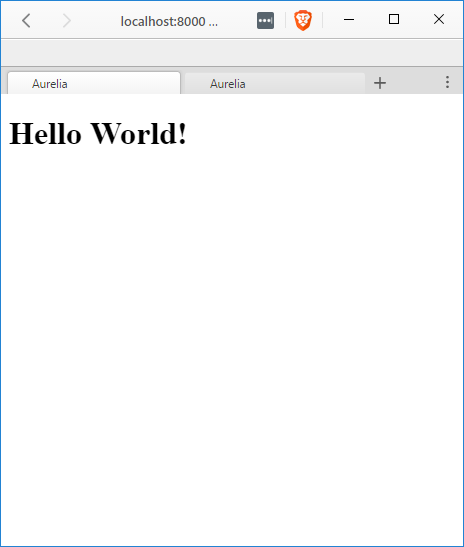
Conclusion
What do you think? Have a better way to do it? I would love to hear about it, leave a comment below or send an email to me at brett@wipdeveloper.com.