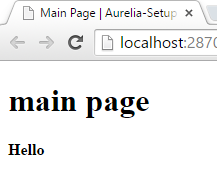Getting Started with Aurelia and ASP.NET 5
Brett M. Nelson - Friday, July 24, 2015
In this post we will go over getting started with Aurelia and ASP.NET 5 using Visual Studio 2015. You should have NodeJs already installed since it came with Visual Studio 2015.
If you aren't familiar with Aurelia it is a next generation JavaScript framework that allows development with little boilerplate code and can utilize a transpiler with some polyfills to target ES6 and ES7 for development.
Pre-Setup
We are going to create a ASP.NET 5 similar to what was done in ASP.NET 5 and Static Files. Once you have reached the point of serving a static web page we are going to install jspm.
jspm is a JavaScript package manager that uses SystemJS to load modules in the browser.
In the console in your project directory, in my case this is E:WorkspaceBlogAurelia-SetupsrcAurelia-Setup, type npm install jspm -g and let it install jspm. Once this in done you can use jspm init. Since we used an empty web project we will now have to answer some questions regarding the package.json and how it should be configured.
Most options can use the default selection but we need to specify the baseURL. So you can hit enter for until it prompts the baseURL enter ./wwwroot so it can use the default webroot folder of ASP.NET
Package.json file does not exist, create it? [yes]:
Would you like jspm to prefix the jspm package.json properties under jspm? [yes]:
Enter server baseURL (public folder path) [./]:./wwwroot
Enter jspm packages folder [wwwrootjspm_packages]:
Enter config file path [wwwrootconfig.js]:
Configuration file wwwrootconfig.js doesn't exist, create it? [yes]:
Enter client baseURL (public folder URL) [/]:
Which ES6 transpiler would you like to use, Traceur or Babel? [traceur]:Babel
I also used the
Babeltranspiler
If you want to use the ES7 features such as annotations we will have to alter the config.js to enable them. In you wwwroot folder open up the config.js and add "stage": 0 in the "babelOptions"
Like So
"babelOptions": {
"optional": [
"runtime"
],
"stage": 0
},
Now that that's out of they way let set up Aurelia.
Setup
Back in the console we are going to install 2 aurelia frameworks: aurelia-framework and aurelia-bootstrapper. Aurelia-framework consolidates all the core Aurelia libraries. Aurelia-bootstrapper is used to get set up and running with little fuss. So do a jspm install aurelia-framework in the console and wait for it to run. Once that's done run jspm install aurelia-bootstrapper and wait again.
Now in the wwwroot folder let's add an index.html page. Open your index.html page and lets add some script tags for our jspm_packages/system.js, config.js in the head. With those scripts referenced we can import the aurealia-bootstrapper by adding a script tag with System.import('aurelia-bootstrapper');
Look At My Head
<head>
<meta charset="utf-8" />
<title></title>
http://jspm_packages/system.js http://config.js
System.import('aurelia-bootstrapper');
</head>
Now lets add a div to the body with an aurelia-app attribute.
<body></body>