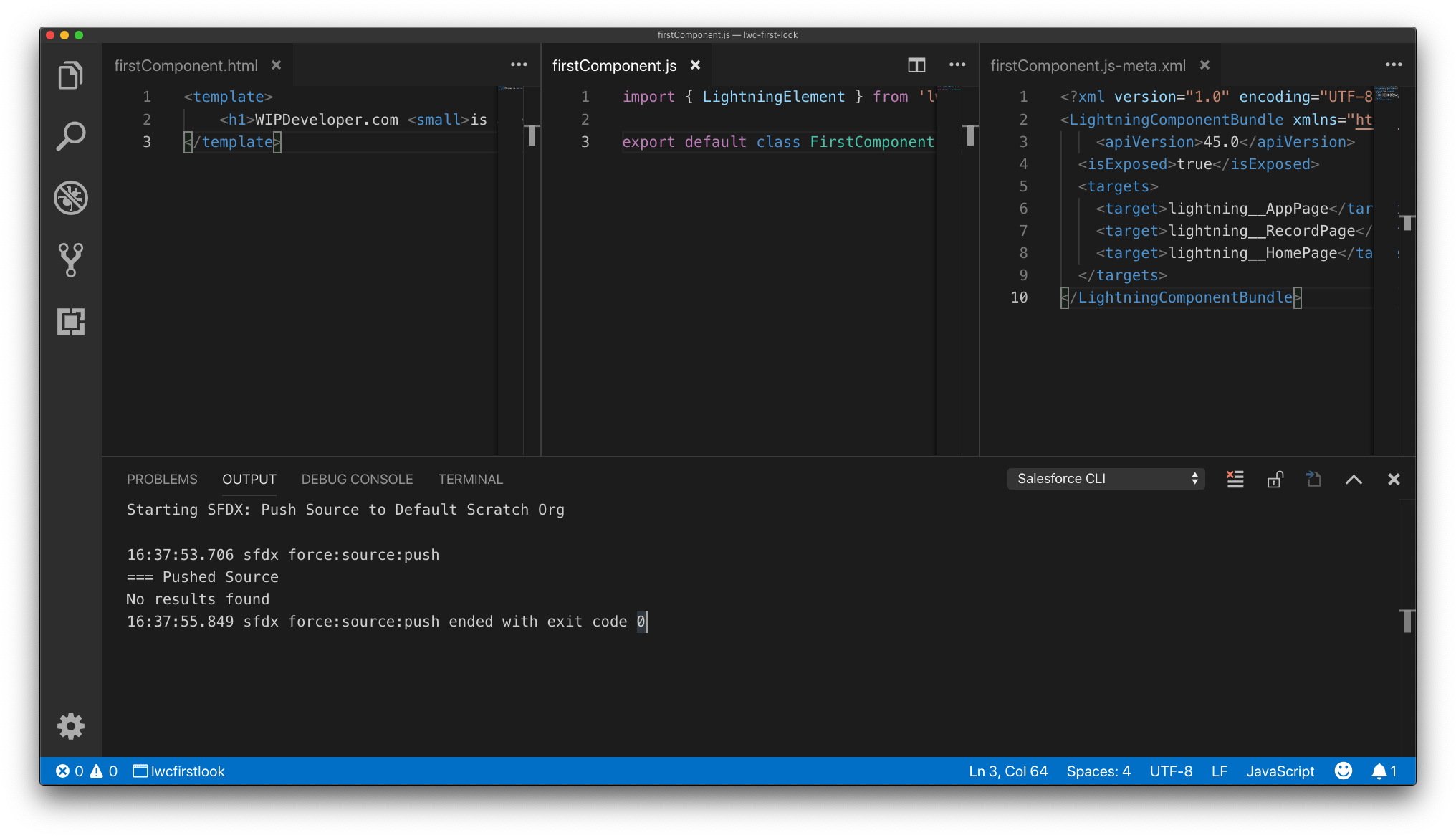
LWC – First Look – First Component
Brett M. Nelson - Wednesday, January 2, 2019
Hello, this is Brett with WIPDeveloper.com. With our scratch org ready we can now create a Lighting Web Component and push it to the scratch org to see it in action.
Create a Lightning Web Component
We will be using the SFDX: Create Lightning Web Component command from the command palette.
Be sure to have Visual Studio Code open in your SFDX project. To open the command palette by pressing
cmd+shift+pon Mac, orctrl+shift+pon Windows.
The first thing it will ask is what folder to create it in. I'll use the default for now, force-app/main/default/lwc.

Default Lightning Web Component Location
Since this is the first LWC we are creating I'm going to name it firstComponent in the second dialog box.

Naming our LWC
With the name filled in and after you press enter the SFDX extensions will create our component in a folder that has the same name as our component. In my case that means the folder for my component is located at force-app/main/default/lwc/firstComponent.
In the firstComponent folder you should have 3 files:
firstComponent.html- this contains the html template for our componentfirstComponent.js- this contains the JavaScript class for our componentfirstComponent.js-meta.xml- this is the xml meta data file for our component
In firstComponent.html I'm going to add an h1 tag for now so it should look something like this.
<template>
<h1>WIPDeveloper.com <small>is okish</small></h1>
</template>
Now we will want to push this to the scratch org with the SFDX: Push Source to Default Scratch Org. Once it run successfully we could see if this loaded in our scratch org but since we didn't update the firstComponent.js-meta.xml we wont be able to use it any where. Let's add some targets to the firstComponent.js-meta.xml and set isExposed to true.
Update to firstComponent.js-meta.xml
<?xml version="1.0" encoding="UTF-8"?>
<LightningComponentBundle xmlns="http://soap.sforce.com/2006/04/metadata" fqn="firstComponent">
<apiVersion>45.0</apiVersion>
<isExposed>true</isExposed>
<targets>
<target>lightning__AppPage</target>
<target>lightning__RecordPage</target>
<target>lightning__HomePage</target>
</targets>
</LightningComponentBundle>
Now push it again and it should be available when we customize an App page, Record page, or the Home page.
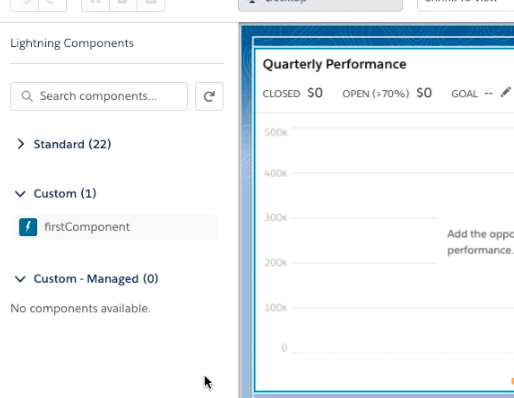
firstComponent listed as a Custom Component
Drag it onto a page layout, save it, and activate it to see it in full static action after we refresh a few times.
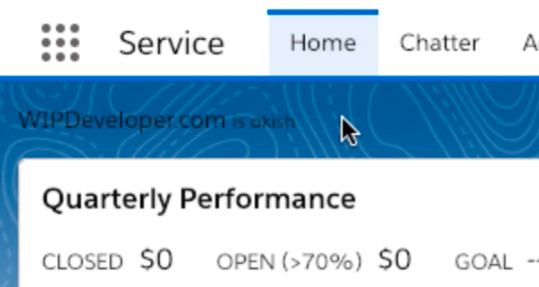
Our firstComponent in use
Now if we want to change firstComponent all we need to do it update the html to something like the following then we can save and push it to the scratch org.
Updated HTML
<template>
<h1>WIPDeveloper.com <small>is awesome</small></h1>
</template>
To see this updated code we will just need to refresh the and see the change.
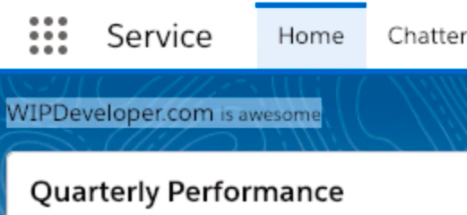
Updated firstComponent
Of course this isn't the most pretty component in the world so we will take a look at styling it next time.
That’s it for now.
Remember to sign up for The Weekly Stand-Up! and you can get updated with any new information we have on WIPDeveloper.com.