Quick Look @ Angular
Brett M. Nelson - Thursday, February 16, 2017
There seems to be some difficulty just trying out a modern Single Page Application framework. Gone are the day of adding a script tag to the page and doing simple binding syntax to just see how things could start to work.
Remember?
You Typed:
Ah the "good 'o days"...
Problem
How do we get started with Angular with out spending months mastering the intricacies of setting the most basic project? After all we may just being evaluating it to see if the development style is something our team can work with. Having a huge time sink before we can even evaluate it is going to be a detractor.
Solution
Use the Angular-CLI!
Or it may be called
@angular/clinow. Let's worry about that later.
done?
ok, But How?
Lets take a look at what it takes to go from empty directory to "working" project using the Angular CLI.
First
Install angular-cli using npm or yarn.
Want to know more about yarn? Read here.
npm
npm install -g @angular/cli
yarn
yarn global add @angular/cli
If you have used the Angular-CLI previously you should uninstall the previous version
npm uninstall -g angular-cli @angular/cli npm cache clean npm install -g @angular/cli@latest
or
yarn global remove angular-cli @angular/cli yarn cache clean yarn global add @angular/cli
With the cli installed globally we can now create a new project.
Next
Lets create that project.
Creating a new Angular Project
ng new ng-quick-look --routing
Options at https://github.com/angular/angular-cli/blob/master/docs/documentation/new.md
The cli we installed is invoked with the ng command on the command line/shell of your choice.
We used the ng new to create our new app.
We threw in the --routing flag to add some routing down the line.
Once it says Project 'ng-quick-look' successfully created. you can cd ng-quick-look into and have a look around.
It looks like you can set the package manager the Angular-CLI will use with
ng set --global packageManager=yarnif that's your ball of yarn...
It should look something like this:
ng-quick-look File Structure

Now Lets Run It
Since we have a basic app, lets see if it loads.
Start it up with ng serve
ng serve
ng serve
options availible at https://github.com/angular/angular-cli/blob/master/docs/documentation/serve.md
If you didn't specify a port number open a browser and enter the address "http://localhost:4200/" and you should see =>
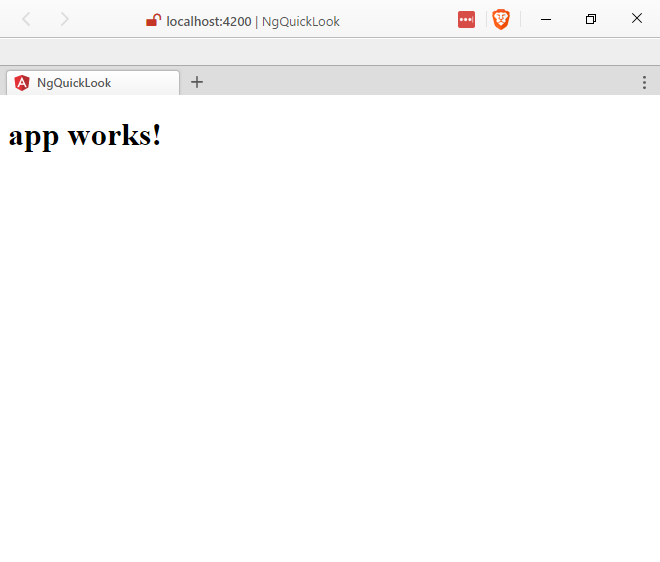
Update something
If you go into the src/app folder and open app.component.ts and update line 9
Original Title
export class AppComponent { title = 'app works!'; }
New Title
export class AppComponent { title = 'WIPDeveloper.com!'; }
And as long as you kept the server running when you made the change it should automatically reload the page with the change in the browser when you save after a quick rebuild. Quick because we don't have anything yet.
Save, Compile and Reload

TLD?
Really?
Ok, since you asked so nicely.
Install Angular-CLI
npm
npm install -g @angular/cli
yarn
yarn global add @angular/cli
Create a New Project
ng new ng-quick-look --routing
Go into the new project
cd ng-quick-look
Serve the app
ng serve
Open a browser to "http://localhost:4200/" and Ta-done!
Code?
Code can be found at Github/BrettMN/quick-look
Wasn't that Fun?
No? Let's take a look at creating something useful next time. What do you think it should be? Let me know by leaving a comment below or emailing [email protected].