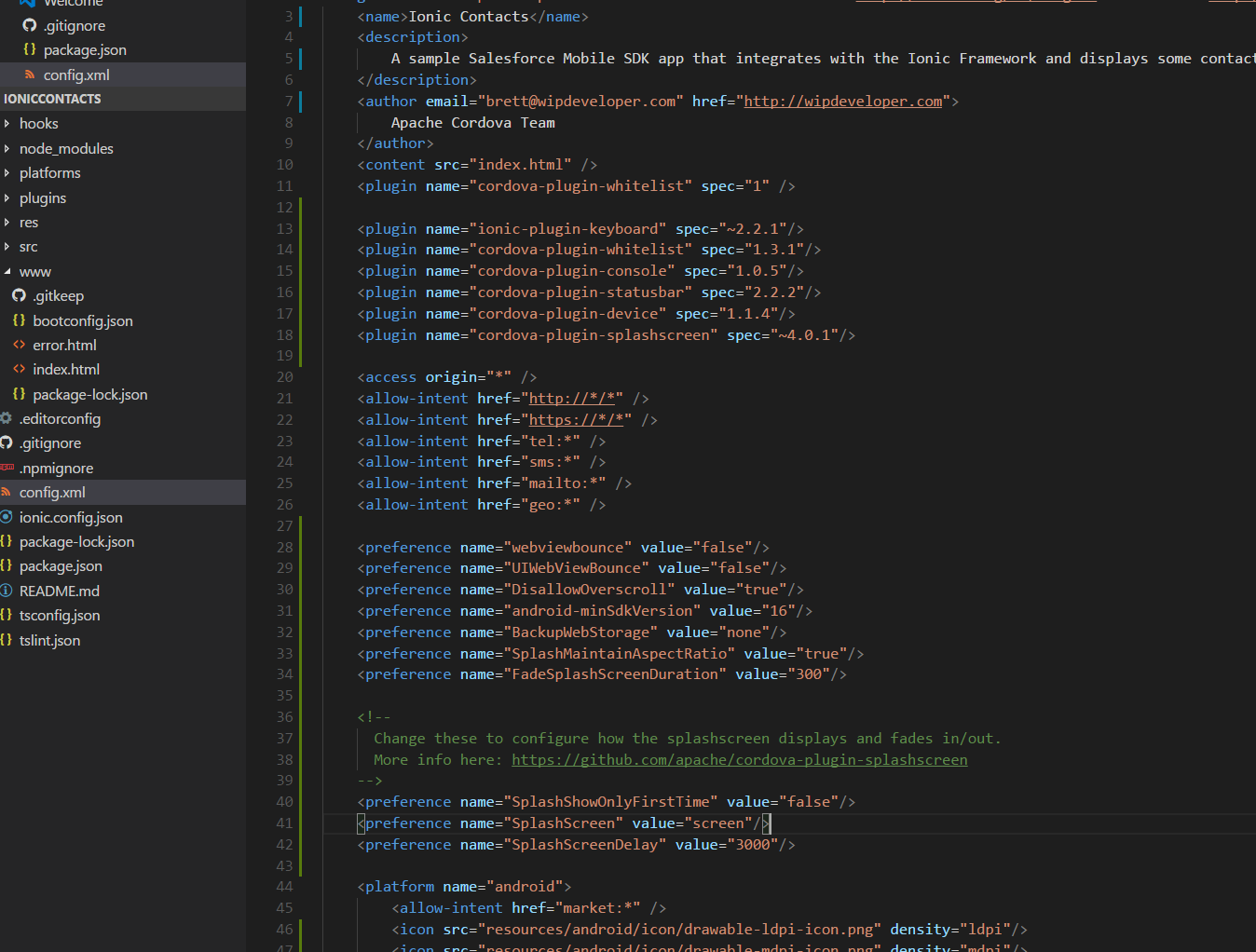
Saleforce Mobile SDK and Ionic – Adding Ionic to Mobile SDK - Part II
Brett M. Nelson - Wednesday, July 5, 2017
With our goal of using the Salesforce Mobile SDK with the Ionic Framework in mind we have started the process of adding Ionic into an app generated with forcedroid. Let's continue that now but copying the necessary files and folders over.
What's The Diff?
If you look at the app we have from last time you will see in the folder structure a few things are different then what is in the pure Ionic app.
I have expanded the
wwwfolder since we will need to copy some of that as well.
Salesforce Mobile SDK Generated File Structure
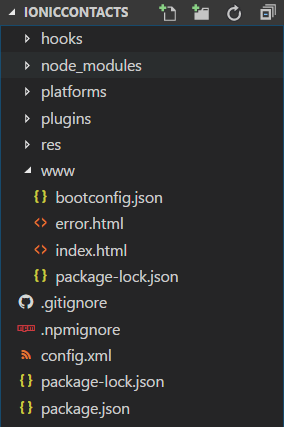
Ionic Framework Generated File Structure
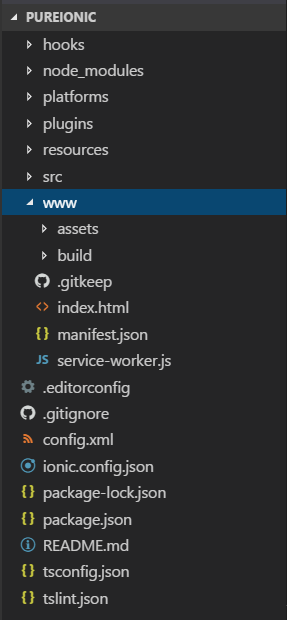
At first glance you may notice that the Ionic app has more files and folders. So here's what we will do. Let's copy the following folders from the Ionic app to the Salesforce Mobile SDK app: resoruces, and src. Then in the www folder copy the .gitkeep over. Finally we will need to copy the .editorconfig, ionic,config.json, README.md, tsconfig.json, and the tslint.json.
Files and Folders to Copy
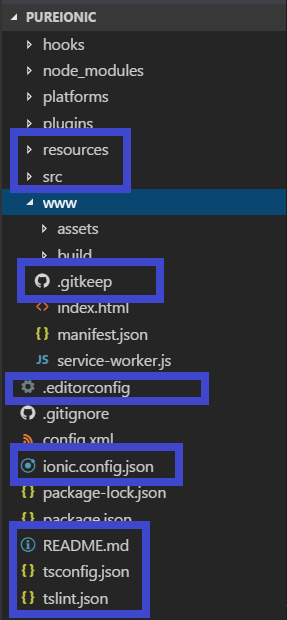
The final results of our little copying spree should look something like this.
Final Results
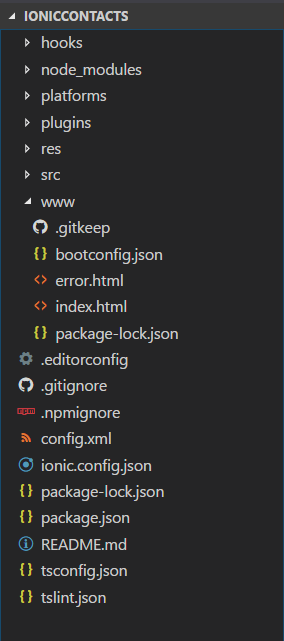
And you may think we are done and ready to npm install this app and we are close but not quite there.
Update config.xml
One more thing and we should be ready to run this app. I'm not going to show the Ionic config.xml as it's 100 lines long but the forcedroid generated one starts out looking like this.
forcedroid Generated config.xml
We will be copying some preferences over along with icons and splash definitions for both android and iosand of course plugin. Our final config.xml should look something like this.
Final config.xml
<plugin name="ionic-plugin-keyboard" spec="~2.2.1"/>
<plugin name="cordova-plugin-console" spec="1.0.5"/>
<plugin name="cordova-plugin-statusbar" spec="2.2.2"/>
<plugin name="cordova-plugin-device" spec="1.1.4"/>
<plugin name="cordova-plugin-splashscreen" spec="~4.0.1"/>
<access origin="\*" />
<allow-intent href="http://\*/\*" />
<allow-intent href="https://\*/\*" />
<allow-intent href="tel:\*" />
<allow-intent href="sms:\*" />
<allow-intent href="mailto:\*" />
<allow-intent href="geo:\*" />
<preference name="webviewbounce" value="false"/>
<preference name="UIWebViewBounce" value="false"/>
<preference name="DisallowOverscroll" value="true"/>
<preference name="android-minSdkVersion" value="16"/>
<preference name="BackupWebStorage" value="none"/>
<preference name="SplashMaintainAspectRatio" value="true"/>
<preference name="FadeSplashScreenDuration" value="300"/>
<!--
Change these to configure how the splashscreen displays and fades in/out.
More info here: https://github.com/apache/cordova-plugin-splashscreen
-->
<preference name="SplashShowOnlyFirstTime" value="false"/>
<preference name="SplashScreen" value="screen"/>
<preference name="SplashScreenDelay" value="3000"/>
<platform name="android">
<allow-intent href="market:\*" />
<icon src="resources/android/icon/drawable-ldpi-icon.png" density="ldpi"/>
<icon src="resources/android/icon/drawable-mdpi-icon.png" density="mdpi"/>
<icon src="resources/android/icon/drawable-hdpi-icon.png" density="hdpi"/>
<icon src="resources/android/icon/drawable-xhdpi-icon.png" density="xhdpi"/>
<icon src="resources/android/icon/drawable-xxhdpi-icon.png" density="xxhdpi"/>
<icon src="resources/android/icon/drawable-xxxhdpi-icon.png" density="xxxhdpi"/>
<splash src="resources/android/splash/drawable-land-ldpi-screen.png" density="land-ldpi"/>
<splash src="resources/android/splash/drawable-land-mdpi-screen.png" density="land-mdpi"/>
<splash src="resources/android/splash/drawable-land-hdpi-screen.png" density="land-hdpi"/>
<splash src="resources/android/splash/drawable-land-xhdpi-screen.png" density="land-xhdpi"/>
<splash src="resources/android/splash/drawable-land-xxhdpi-screen.png" density="land-xxhdpi"/>
<splash src="resources/android/splash/drawable-land-xxxhdpi-screen.png" density="land-xxxhdpi"/>
<splash src="resources/android/splash/drawable-port-ldpi-screen.png" density="port-ldpi"/>
<splash src="resources/android/splash/drawable-port-mdpi-screen.png" density="port-mdpi"/>
<splash src="resources/android/splash/drawable-port-hdpi-screen.png" density="port-hdpi"/>
<splash src="resources/android/splash/drawable-port-xhdpi-screen.png" density="port-xhdpi"/>
<splash src="resources/android/splash/drawable-port-xxhdpi-screen.png" density="port-xxhdpi"/>
<splash src="resources/android/splash/drawable-port-xxxhdpi-screen.png" density="port-xxxhdpi"/>
</platform>
<platform name="ios">
<allow-intent href="itms:\*" />
<allow-intent href="itms-apps:\*" />
<icon src="resources/ios/icon/icon.png" width="57" height="57"/>
<icon src="resources/ios/icon/icon@2x.png" width="114" height="114"/>
<icon src="resources/ios/icon/icon-40.png" width="40" height="40"/>
<icon src="resources/ios/icon/icon-40@2x.png" width="80" height="80"/>
<icon src="resources/ios/icon/icon-40@3x.png" width="120" height="120"/>
<icon src="resources/ios/icon/icon-50.png" width="50" height="50"/>
<icon src="resources/ios/icon/icon-50@2x.png" width="100" height="100"/>
<icon src="resources/ios/icon/icon-60.png" width="60" height="60"/>
<icon src="resources/ios/icon/icon-60@2x.png" width="120" height="120"/>
<icon src="resources/ios/icon/icon-60@3x.png" width="180" height="180"/>
<icon src="resources/ios/icon/icon-72.png" width="72" height="72"/>
<icon src="resources/ios/icon/icon-72@2x.png" width="144" height="144"/>
<icon src="resources/ios/icon/icon-76.png" width="76" height="76"/>
<icon src="resources/ios/icon/icon-76@2x.png" width="152" height="152"/>
<icon src="resources/ios/icon/icon-83.5@2x.png" width="167" height="167"/>
<icon src="resources/ios/icon/icon-small.png" width="29" height="29"/>
<icon src="resources/ios/icon/icon-small@2x.png" width="58" height="58"/>
<icon src="resources/ios/icon/icon-small@3x.png" width="87" height="87"/>
<splash src="resources/ios/splash/Default-568h@2x~iphone.png" width="640" height="1136"/>
<splash src="resources/ios/splash/Default-667h.png" width="750" height="1334"/>
<splash src="resources/ios/splash/Default-736h.png" width="1242" height="2208"/>
<splash src="resources/ios/splash/Default-Landscape-736h.png" width="2208" height="1242"/>
<splash src="resources/ios/splash/Default-Landscape@2x~ipad.png" width="2048" height="1536"/>
<splash src="resources/ios/splash/Default-Landscape@~ipadpro.png" width="2732" height="2048"/>
<splash src="resources/ios/splash/Default-Landscape~ipad.png" width="1024" height="768"/>
<splash src="resources/ios/splash/Default-Portrait@2x~ipad.png" width="1536" height="2048"/>
<splash src="resources/ios/splash/Default-Portrait@~ipadpro.png" width="2048" height="2732"/>
<splash src="resources/ios/splash/Default-Portrait~ipad.png" width="768" height="1024"/>
<splash src="resources/ios/splash/Default@2x~iphone.png" width="640" height="960"/>
<splash src="resources/ios/splash/Default~iphone.png" width="320" height="480"/>
</platform>
I did take this time as a chance to update the
authorinformation along with thename, anddescription. You don't have to do this unless you really like to personalize things :)
I've highlighted what I added to the config.xml so if you like you can look at the one generated with the Ionic to see what we used.
With that we are done copying and pasting.... for now... mwahahaha ok, no really we should be done.
Conclusion
We are on the verge of running our Salesforce Mobile SDK app with the Ionic Framework. Come back next time to see how it goes!
Don't forget to sign up for The Weekly Stand-Up! to receive free the WIP Developer.com weekly newsletter every Sunday!