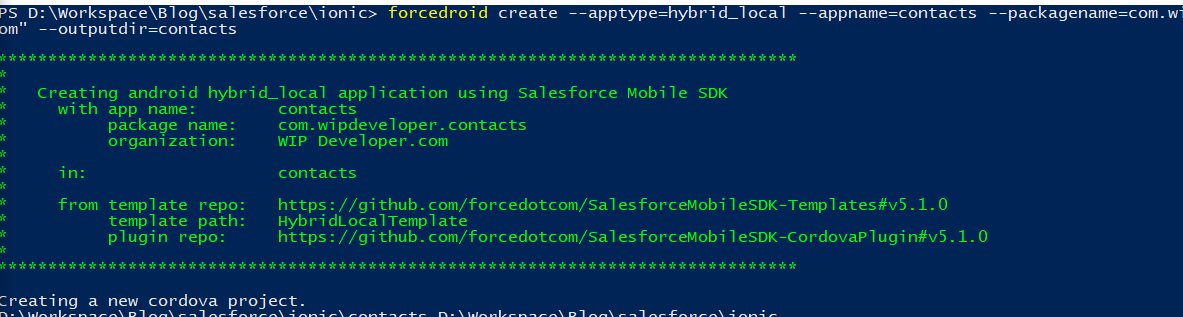
Saleforce Mobile SDK and Ionic – Setup the Mobile SDK
Brett M. Nelson - Tuesday, June 27, 2017
Last time we looked at the tools we would be working with to make an mobile app. Let's start getting those tools ready to use.
Install Things
Ok so the install is pretty easy. npm install forcedroid -g and your done.
npm install forcedroid -g
PS D:\Workspace\Blog\salesforce\ionic> npm install forcedroid -g C:\Users\brettmn\AppData\Roaming\npm\forcedroid -> C:\Users\brettmn\AppData\Roaming\npm\node_modules\forcedroid\forcedroid.js C:\Users\brettmn\AppData\Roaming\npm `-- [email protected] `-- [email protected] +-- [email protected] | +-- [email protected] | +-- [email protected] | | `-- [email protected] | +-- [email protected] | +-- [email protected] | | `-- [email protected] | | +-- [email protected] | | `-- [email protected] | +-- [email protected] | `-- [email protected] +-- [email protected] `-- [email protected] `-- [email protected] `-- [email protected]
PS D:\Workspace\Blog\salesforce\ionic>
As I mentioned last time this depends on having Apache Cordova install so let's get that as well
npm install [email protected]
PS D:\Workspace\Blog\salesforce\ionic> npm install [email protected] -g npm WARN deprecated [email protected]: Use uuid module instead C:\Users\brettmn\AppData\Roaming\npm\cordova -> C:\Users\brettmn\AppData\Roaming\npm\node_modules\cordova\bin\cordova C:\Users\brettmn\AppData\Roaming\npm `-- [email protected] +-- [email protected] | +-- [email protected]
//
// More stuff
//
+-- [email protected]
\`-- [email protected]
PS D:\Workspace\Blog\salesforce\ionic>
At the time of this writing there is a breaking change in Cordova 7.0.0 we will need Cordova version 6.4.0 that's what the
@6.4.0is for.
Since we are building android we will need to install the Android Studio. Head over to there to get it and follow the instructions for the install.
With those installed we can create a project.
Forcedroid Create
There are 2 ways to create a poject with forcedroid with the create command or with the createWithTemplate since I don't have a template in mind I will use the create command.
So lets run forcedroid create Iwill be provided parameters so that I can repeat the process easier if I make a mistake.
forcedroid create --apptype=hybrid_local --appname=contacts --packagename=com.wipdeveloper.contacts --organization="WIP Developer.com" --outputdir=contacts
PS D:\Workspace\Blog\salesforce\ionic> forcedroid create --apptype=hybrid_local --appname=contacts --packagename=com.wipdeveloper.contacts --organization="WIP Developer.com" --outputdir=contacts
******************************************************************************** * * Creating android hybrid_local application using Salesforce Mobile SDK * with app name: contacts * package name: com.wipdeveloper.contacts * organization: WIP Developer.com * * in: contacts * * from template repo: https://github.com/forcedotcom/SalesforceMobileSDK-Templates#v5.1.0 * template path: HybridLocalTemplate * plugin repo: https://github.com/forcedotcom/SalesforceMobileSDK-CordovaPlugin#v5.1.0 * ********************************************************************************
Creating a new cordova project. D:\Workspace\Blog\salesforce\ionic\contacts D:\Workspace\Blog\salesforce\ionic [email protected] D:\Workspace\Blog\salesforce\ionic\contacts `-- [email protected] +-- [email protected] | +-- [email protected] | +-- [email protected] | | `-- [email protected] | +-- [email protected] | +-- [email protected]
// // More stuff //
******************************************************************************** * * Next steps: * * Your application project is ready in contacts. * To use your new application in Android Studio, do the following: * - open contacts\platforms\android in Android Studio * - build and run * Before you ship, make sure to plug your OAuth Client ID and Callback URI, and OAuth Scopes into contacts\www\bootconfig.json * ********************************************************************************
PS D:\Workspace\Blog\salesforce\ionic>
Let's look at what those parameters meant.
--apptype=hybrid_local- This is the type of app we are creating. Availible choices are: native, react_native, hybrid_local, and hybrid_remote--appname=contacts- The name of the app.--packagename=com.wipdeveloper.contacts- The package name. This is a unique name that will be used to identify if in an app store.--organization="WIP Developer.com"- The name of the company or organization that is creating the app.--outputdir=contacts- The directory to create the app in. It can be left blank to create in in the directory you are running the command from.
We have just set up our project after installing the Mobile SDK. There are a few more steps before we can run this small sample app against our org so let's take a look at that next time.
Conclusion
Not too difficult yet but if you have hit a snag let me know by leaving a comment below, emailing [email protected] or following and yelling at me on Twitter/BrettMN.