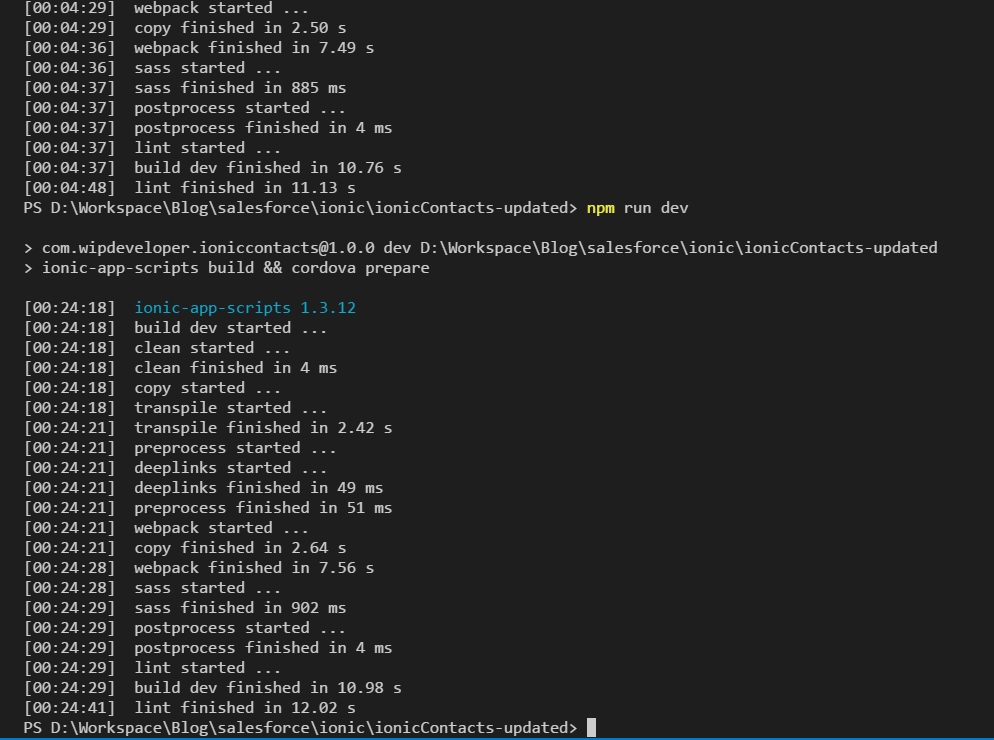
Saleforce Mobile SDK and Ionic - Update Mobile SDK
Brett M. Nelson - Thursday, July 13, 2017
The other day they released a new update for the Salesforce Mobile SDK. Let' take a look at what it takes to update versions.
Install Updated Forcedroid
First thing we should do is upgrade our Forcedroid by using NPM .
Upgrade Forcedroid Command
PS D:\Workspace\Blog\salesforce\ionic\ionicContacts> npm install forcedroid -g C:\Users\brettmn\AppData\Roaming\npm\forcedroid -> C:\Users\brettmn\AppData\Roaming\npm\node_modules\forcedroid\forcedroid.js
- [email protected] updated 15 packages in 2.466s PS D:\Workspace\Blog\salesforce\ionic\ionicContacts>
Now is the fun part of working with the Salesforce Mobile SDK.
Create a New Forcedroid App
We can't do an in-place upgrade of the our app with the Salesforce Mobile SDK plugin installed so we will have to create a new app.
forcedroid create --apptype=hybrid_local --appname=contacts --packagename=com.wipdeveloper.contacts --organization="WIP Developer.com" --outputdir=ionicContacts-updated
PS D:\Workspace\Blog\salesforce\ionic> forcedroid create --apptype=hybrid_local --appname=contacts --packagename=com.wipdeveloper.contacts --organization="WIP Developer.com" --outputdir=ionicContacts-updated
******************************************************************************** * * Creating android hybrid_local application using Salesforce Mobile SDK * with app name: contacts * package name: com.wipdeveloper.contacts * organization: WIP Developer.com * * in: ionicContacts-updated * * from template repo: https://github.com/forcedotcom/SalesforceMobileSDK-Templates#v5.2.0 * template path: HybridLocalTemplate * plugin repo: https://github.com/forcedotcom/SalesforceMobileSDK-CordovaPlugin#v5.2.0 * ********************************************************************************
Creating a new cordova project. D:\Workspace\Blog\salesforce\ionic\ionicContacts-updated D:\Workspace\Blog\salesforce\ionic
-
[email protected] added 16 packages in 2.278s D:\Workspace\Blog\salesforce\ionic D:\Workspace\Blog\salesforce\ionic\ionicContacts-updated D:\Workspace\Blog\salesforce\ionic Using cordova-fetch for [email protected] Adding android project... Creating Cordova project for the Android platform: Path: platforms\android Package: com.wipdeveloper.contacts Name: contacts Activity: MainActivity Android target: android-25 Subproject Path: CordovaLib Android project created with [email protected] Discovered plugin "cordova-plugin-whitelist" in config.xml. Adding it to the project Installing "cordova-plugin-whitelist" for android
This plugin is only applicable for versions of cordova-android greater than 4.0. If you have a previous platform version, you do \*not\* need this plugin since the whitelist will be built in.
Adding cordova-plugin-whitelist to package.json Saved plugin info for "cordova-plugin-whitelist" to config.xml --save flag or autosave detected Saving android@~6.2.3 into config.xml file ... D:\Workspace\Blog\salesforce\ionic D:\Workspace\Blog\salesforce\ionic\ionicContacts-updated D:\Workspace\Blog\salesforce\ionic Installing "com.salesforce" for android Plugin dependency "[email protected]" already fetched, using that version. Dependent plugin "cordova-plugin-whitelist" already installed on android. Installing "cordova-plugin-device" for android Installing "phonegap-plugin-push" for android Subproject Path: CordovaLib --force is used. edit-config will overwrite conflicts if any. Conflicting plugins may not work as expected. Running SalesforceMobileSDK plugin android post-install script Moving Salesforce libraries to the correct location Fixing Gradle dependency paths in Salesforce libraries Fixing root level Gradle file for the generated app include ":SalesforceAnalytics"
include ":SalesforceSDK"
include ":SmartStore"
include ":SmartSync"
include ":SalesforceHybrid"
Moving Gradle wrapper files to application directory Fixing application build.gradle Done running SalesforceMobileSDK plugin android post-install script Adding com.salesforce to package.json Saved plugin info for "com.salesforce" to config.xml D:\Workspace\Blog\salesforce\ionic D:\Workspace\Blog\salesforce\ionic\ionicContacts-updated\www D:\Workspace\Blog\salesforce\ionic npm notice created a lockfile as package-lock.json. You should commit this file. up to date in 0.92s mv: no such file or directory: node_modules/SalesforceMobileSDK-Shared/libs/force.js mv: no such file or directory: node_modules/ratchet/dist/css/ratchet.min.css mv: no such file or directory: node_modules/ratchet/dist/css/ratchet-theme-android.min.css D:\Workspace\Blog\salesforce\ionic D:\Workspace\Blog\salesforce\ionic\ionicContacts-updated D:\Workspace\Blog\salesforce\ionic D:\Workspace\Blog\salesforce\ionic
******************************************************************************** * * Next steps: * * Your application project is ready in ionicContacts-updated. * To use your new application in Android Studio, do the following: * - open ionicContacts-updated\platforms\android in Android Studio * - build and run * Before you ship, make sure to plug your OAuth Client ID and Callback URI, and OAuth Scopes into ionicContacts-updated\www\bootconfig.json * ********************************************************************************
PS D:\Workspace\Blog\salesforce\ionic>
From this point on we will do almost the same steps as we did when we first set up our app except instead of copying from a new Ionic App we will copy from the app we want to update.
Steps can be found in the following posts:
- Saleforce Mobile SDK and Ionic – Adding Ionic to Mobile SDK – Part I
- Saleforce Mobile SDK and Ionic – Adding Ionic to Mobile SDK – Part II
- Saleforce Mobile SDK and Ionic – Adding Ionic to Mobile SDK – Part III
- Saleforce Mobile SDK and Ionic – Adding Ionic to Mobile SDK – Part IV
Build It
Ok, maybe build it is a little early but after you run npm install you should be able to run ionic-app-scripts build && cordova prepare and open it up in Android Studio
ionic-app-scripts build && cordova prepare
PS D:\Workspace\Blog\salesforce\ionic\ionicContacts-updated> npm run dev
[email protected] dev D:\Workspace\Blog\salesforce\ionic\ionicContacts-updated ionic-app-scripts build && cordova prepare
[00:04:27] ionic-app-scripts 1.3.12 [00:04:27] build dev started ... [00:04:27] clean started ... [00:04:27] clean finished in 5 ms [00:04:27] copy started ... [00:04:27] transpile started ... [00:04:29] transpile finished in 2.31 s [00:04:29] preprocess started ... [00:04:29] deeplinks started ... [00:04:29] deeplinks finished in 39 ms [00:04:29] preprocess finished in 41 ms [00:04:29] webpack started ... [00:04:29] copy finished in 2.50 s [00:04:36] webpack finished in 7.49 s [00:04:36] sass started ... [00:04:37] sass finished in 885 ms [00:04:37] postprocess started ... [00:04:37] postprocess finished in 4 ms [00:04:37] lint started ... [00:04:37] build dev finished in 10.76 s [00:04:48] lint finished in 11.13 s PS D:\Workspace\Blog\salesforce\ionic\ionicContacts-updated>
If you followed along with adding a service before this you may need to remove some references to
HTTPin thesrc/providers/contacts-service/contacts-service.tsto get rid of a error about noHTTPprovider.
Now open it in Android Studio and run it
Run It
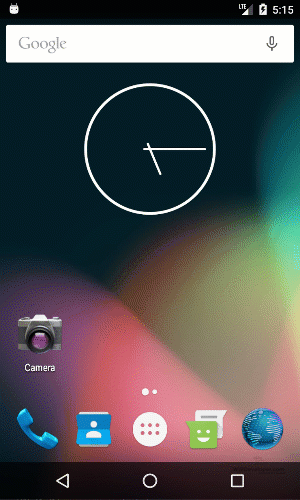
Conclusion
With our our app updated we will be able to get back to our regularly scheduled posts.
Don’t forget to sign up for The Weekly Stand-Up! to receive free the WIP Developer.com weekly newsletter every Sunday!