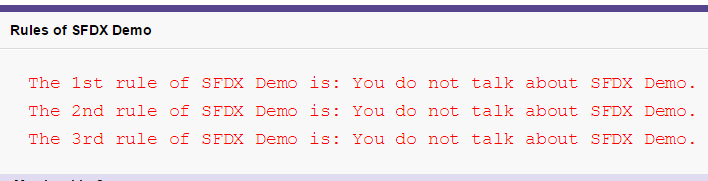
Salesforce DX – Creating Things
Brett M. Nelson - Wednesday, June 7, 2017
We've just pushed our code to the scratch org in Salesforce DX – Push to Scratch Org, as a bonus we ran our test :). Now let's see what we have by opening our org up.
Launch the Org
We can launch the org with the sfdx force:org:open command and if you don't provide any parameters it will open your default web browser to your org's set up page.
Scratch Org Setup
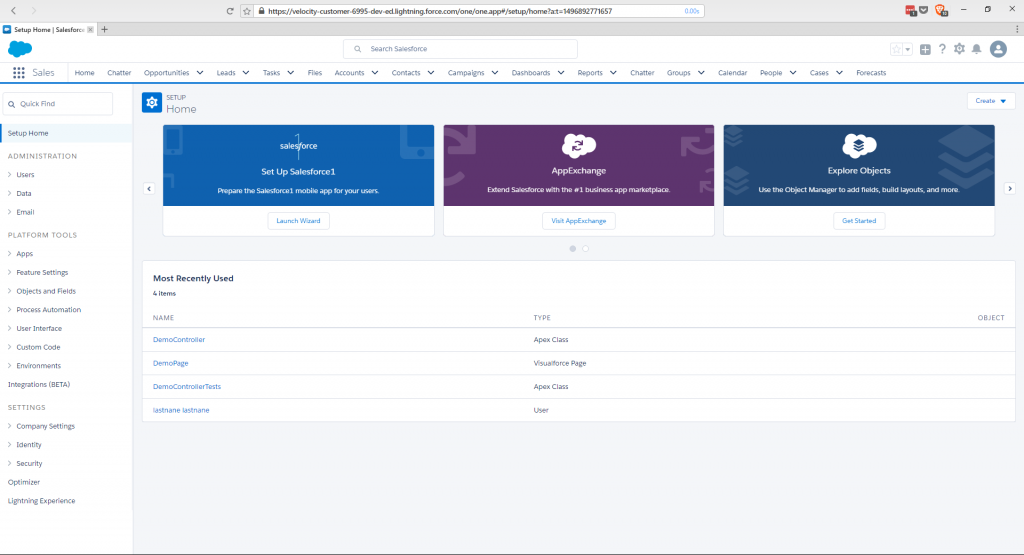
Of r we could follow the example and use the command with --path one/one.app as a parameter to open the main Home tab in Lightning.
sfdx force:org:open --path one/one.app
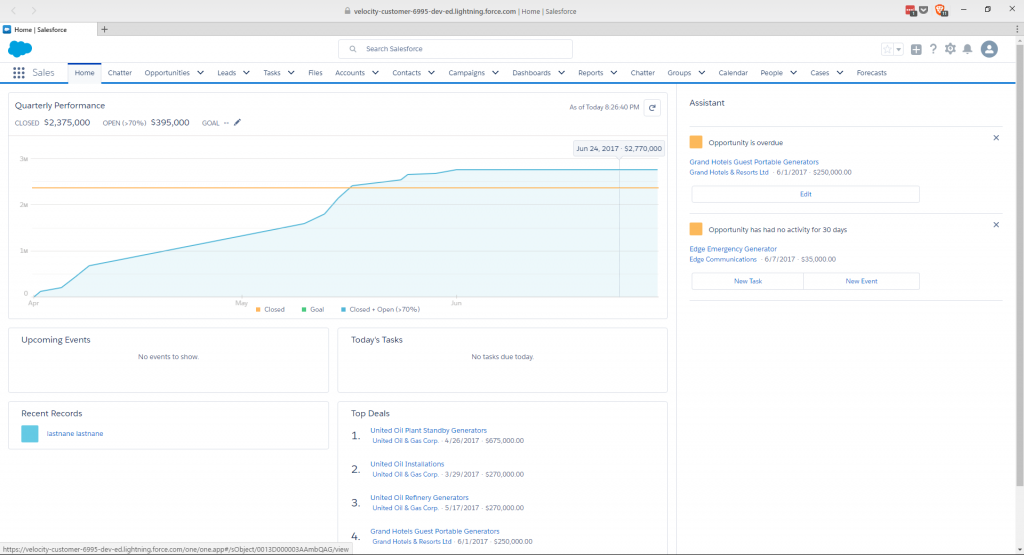
But we just uploaded a visualforce page called DemoPage.page and chances are we want to see that. For our path let's use apex/DemoPage in the command and see what loads up.
sfdx force:org:open --path apex/DemoPage
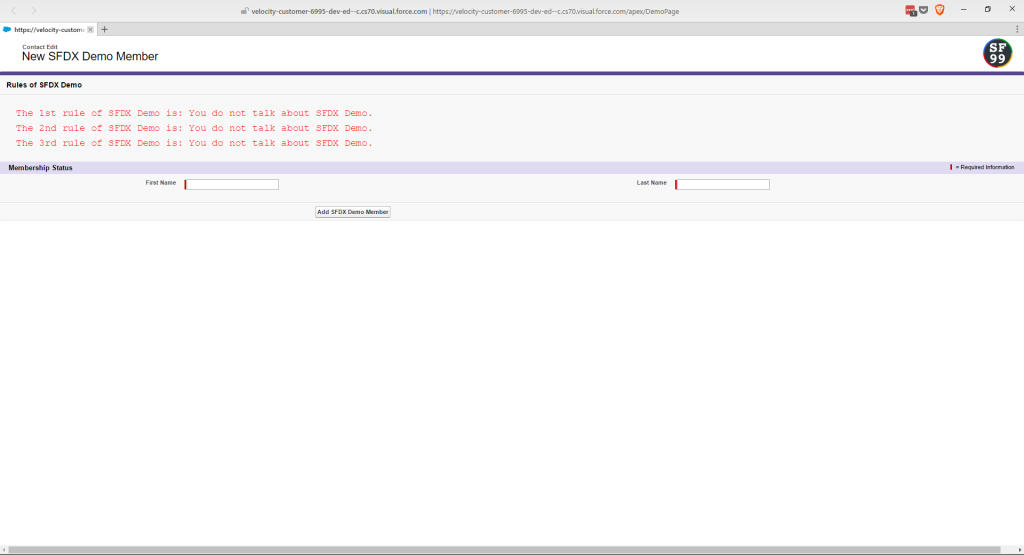
Well would you look at that it's our page.
Create New Apex Class
Lets create a new Apex class so we can use it in a bit. We will use the force:apex:class:create command and specify a name with the -n parameter flag, andthe output directory with the -d parameter flag. For everything else we will leave it at the default.
sfdx force:apex:class:create -n ContactsController -d force-app/main/default/classes
PS D:\Workspace\Blog\salesforce\sfdx-simple> sfdx force:apex:class:create -n ContactsController -d force-app/main/default/classes target dir = D:\Workspace\Blog\salesforce\sfdx-simple\force-app\main\default\classes create ContactsController.cls create ContactsController.cls-meta.xml
You may be wondering about that path for the output directory. You can use either absolute paths
c:/something/something/project/......../place for classor you could use relative to where you ran the command.
You can now see the new cls and csl-meta.xml in the classes directory.
ContactsController In Directory
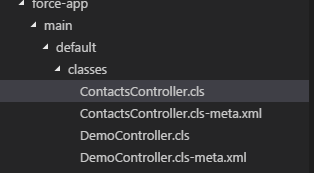
And take a look at our empty class
Empty ContactsController
public with sharing class ContactsController { public ContactsController() {
} }
This wont do us much good so I'm just going to add some things to it so it has some use for use later.
Implemented ContactsController
public with sharing class ContactsController { public ContactsController() {
}
@RemoteAction
public static List
List
return contacts;
}
@RemoteAction
public static Contact GetContact(String contactId){
Contact contact = \[SELECT Id, Name, Email FROM Contact WHERE Id =: contactId\];
return contact;
}
@RemoteAction
public static void UpdateContact(String contactId, String email){
Contact contact = \[SELECT Id, Name FROM Contact WHERE Id =: contactId\];
contact.Email = email;
update contact;
}
@RemoteAction
public static void NewContact(String firstName, String lastName, String email){
Contact newContact = new Contact(FirstName = firstName, LastName = lastName, Email = email);
insert newContact;
}
@RemoteAction
public static void DeleteContact(String contactId){
Contact contact = \[SELECT Id FROM Contact WHERE Id =: contactId\];
delete contact;
}
}
Create Visualforce Page
We are going to need a Visualforce page to access our new controller so let's create one of those as well. The command is probably going to look familiar since SalesforceDX follows a specific naming convention, force:visualforce:page:create, we will also use the -n and -d parameter flags to specify the name and out put directory again but we will also use the -l flag to specify the label for the page
sfdx force:visualforce:page:create -n Contacts -d force-app/main/default/pages
PS D:\Workspace\Blog\salesforce\sfdx-simple> sfdx force:visualforce:page:create -n Contacts -d force-app/main/default/pages ! Required flag: -l, --label LABEL PS D:\Workspace\Blog\salesforce\sfdx-simple> sfdx force:visualforce:page:create -n Contacts -l Contacts -d force-app/main/default/pages target dir = D:\Workspace\Blog\salesforce\sfdx-simple\force-app\main\default\pages create Contacts.page create Contacts.page-meta.xml
This gives us the new Visualforce page
Contacts.page In Directory
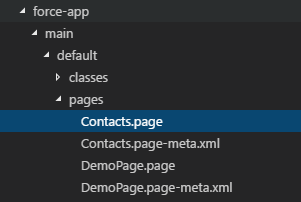
And we can see the if has the defaul page template:
Contacts.page Default Template
Congratulations
This is your new PageNow with one little sfdx force:source:push we can see our page in the browser with the sfdx force:org:open --path apex/Contacts command.
Contacts In Action
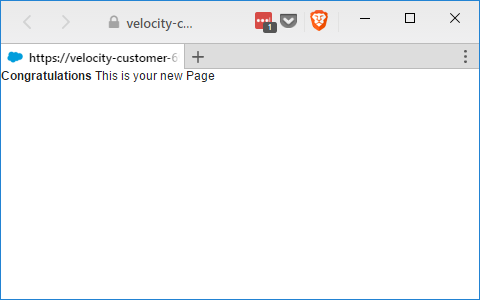
Conclusion
That wasn't so painful, was it? Now the big question is, what kind of JavaScript should I use to access all those remote actions? Let me know what you think by leaving a comment below, emailing [email protected] or following and yelling at me on Twitter/BrettMN.