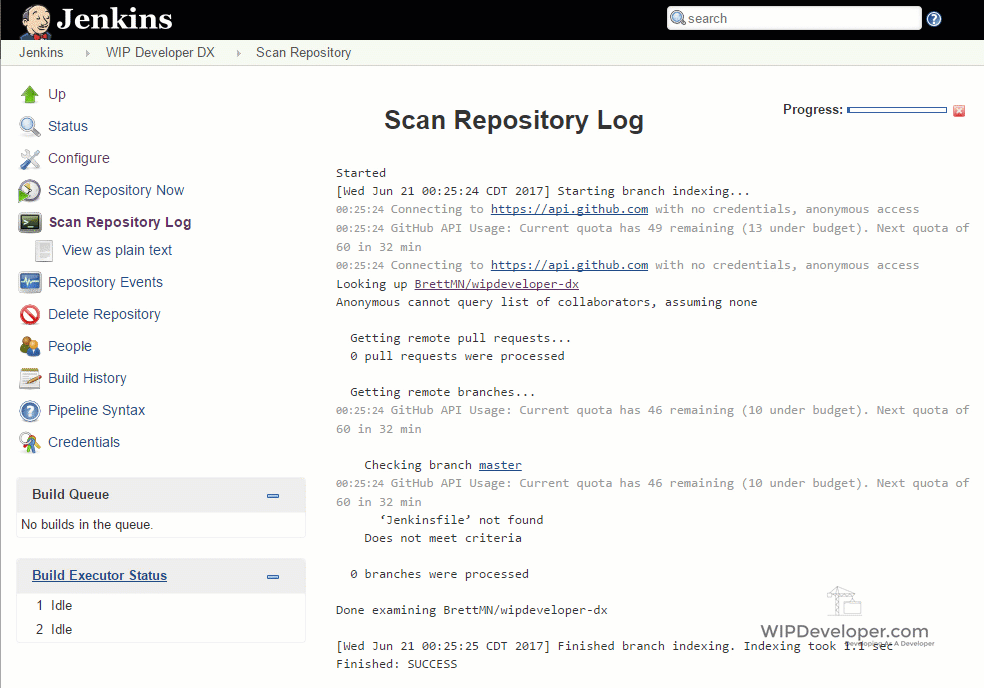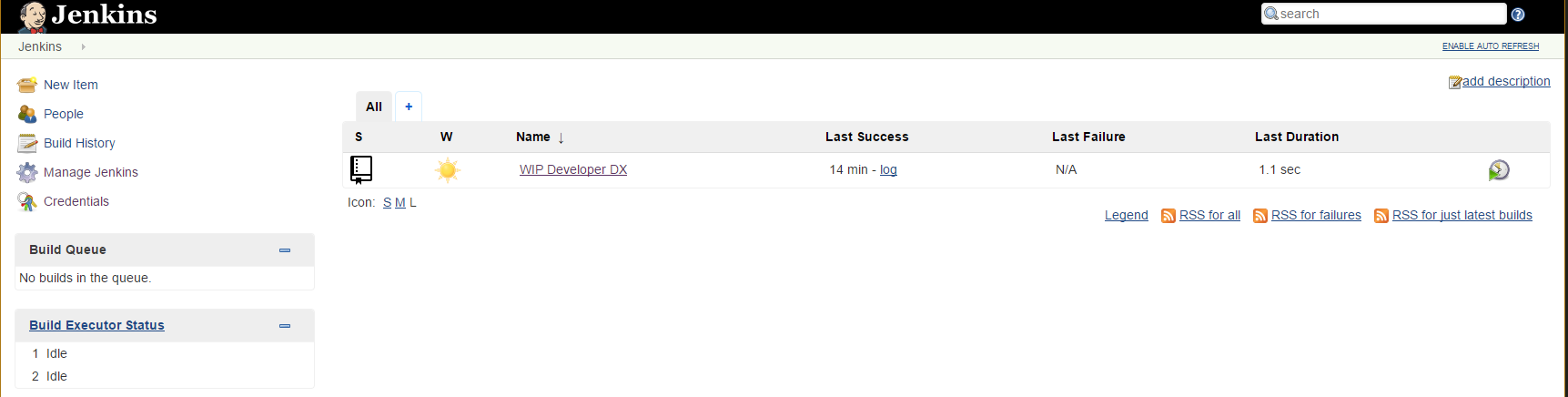
Salesforce DX - Setup Jenkins
Brett M. Nelson - Monday, June 19, 2017
We've done all the steps to push changes from a scratch org to the Hub Org, and there were a few, wouldn't it be nice if we could automate the process so we can focus on important things like playing Zelda? Well good news, we can! Let's set up Jenkins, an "open source automation server" with "hundreds of plugins to support building, deploying and automating any project", to work with Salesforce DX.
I'm not planning on explaining how to set up Jenkins here they have a pretty good walk through for that at Jenkins.io
Setting Up Private Key
Before we can get started we will need to create a connected app with authentication configured to use OAuth JWT Flow. There are a few steps that need to be done get to a starting point with the Oauth JWT Flow. Luckily Wade Wegner has built a plugin for SFDX to help cut those steps down to be more manageable but it's not working for me. However his steps to set up are clearer than the current documentation :)
For all the OpenSSL stuff it was easier on Windows to use the Linux Subsystem or Bash on Ubuntu on Windows than it was to use the Windows install of OpenSSL
Once you follow Wades instructions you are at the point where you will need to store the JWT private key file as a secret file in Jenkins.
To store a file as a secret file in Jenkins you will need the Credentials Binding Plugin my setup of Jenkins came with it but if yours did not you can add it in Manage Jenkins => Plugin Manager then search for it on the Available tab.
Go to the Credentials Menu and for the purposes of this demo I will be adding the secret file to the Jenkins Scope Global Credentials so select the Jenkins Store then the Global credentials (unrestricted) Then finally Add Credentials
Add Credentials
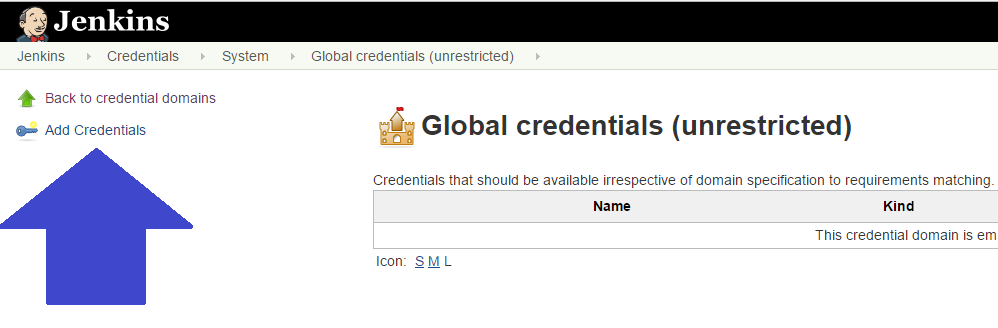
This will open a form to add a credential and we will need to change the kind to Secret File select the server.key we generated when we did thoes JWT steps, leave the ID blank so it can be populated by Jenkins, and provide an optional description.
Add Secret File
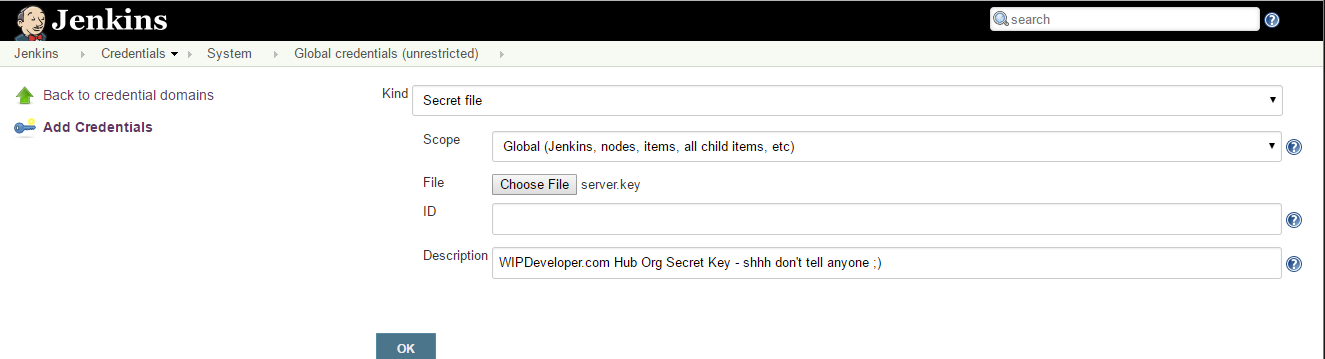
You can now see this as a Global credentials (unrestricted)
Global Credentials

Now that we have our private.key stored we can move on to adding our build job.
Create New Job
Back on the main page you should see the Welcome to Jenkins! and almost nothing else, let's fix that. Choose create new jobs to start the process.
create new jobs
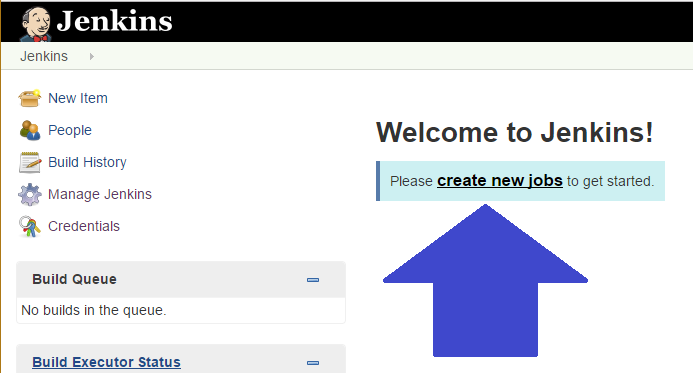
I will be using the Multibranch Pipeline so I can use a git flow workflow but feel free to choose a different project style if you would like.
Name Project
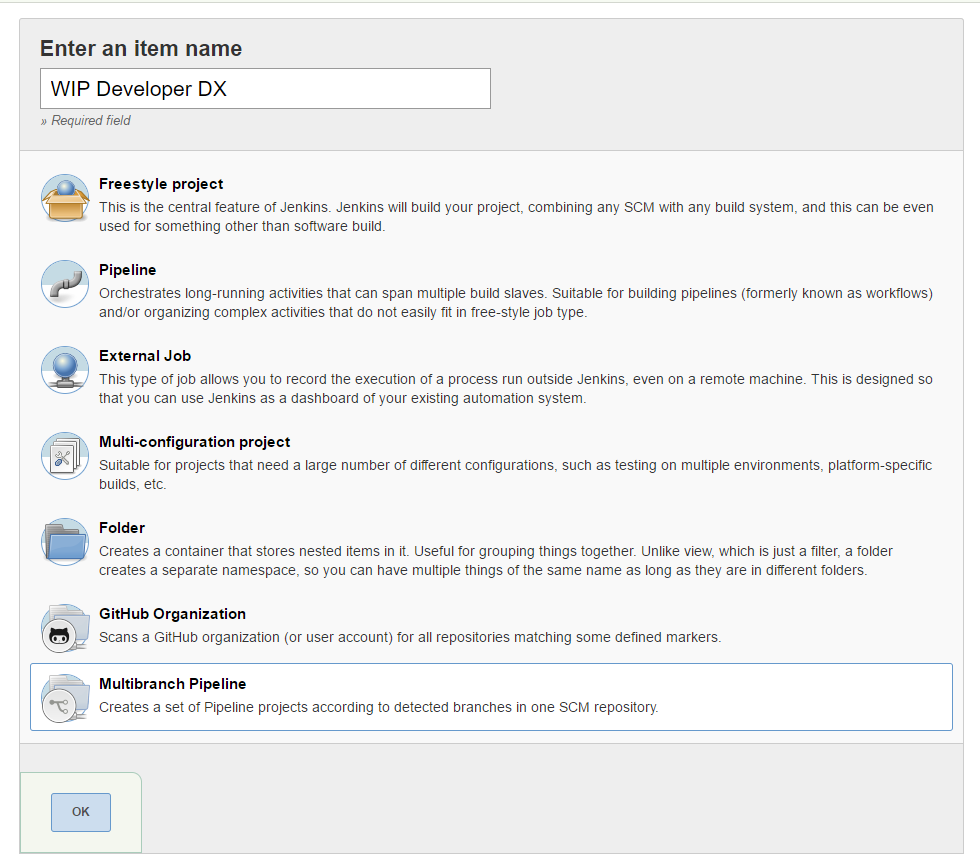
Select the ok button and we will be at the configure page.
configure Page
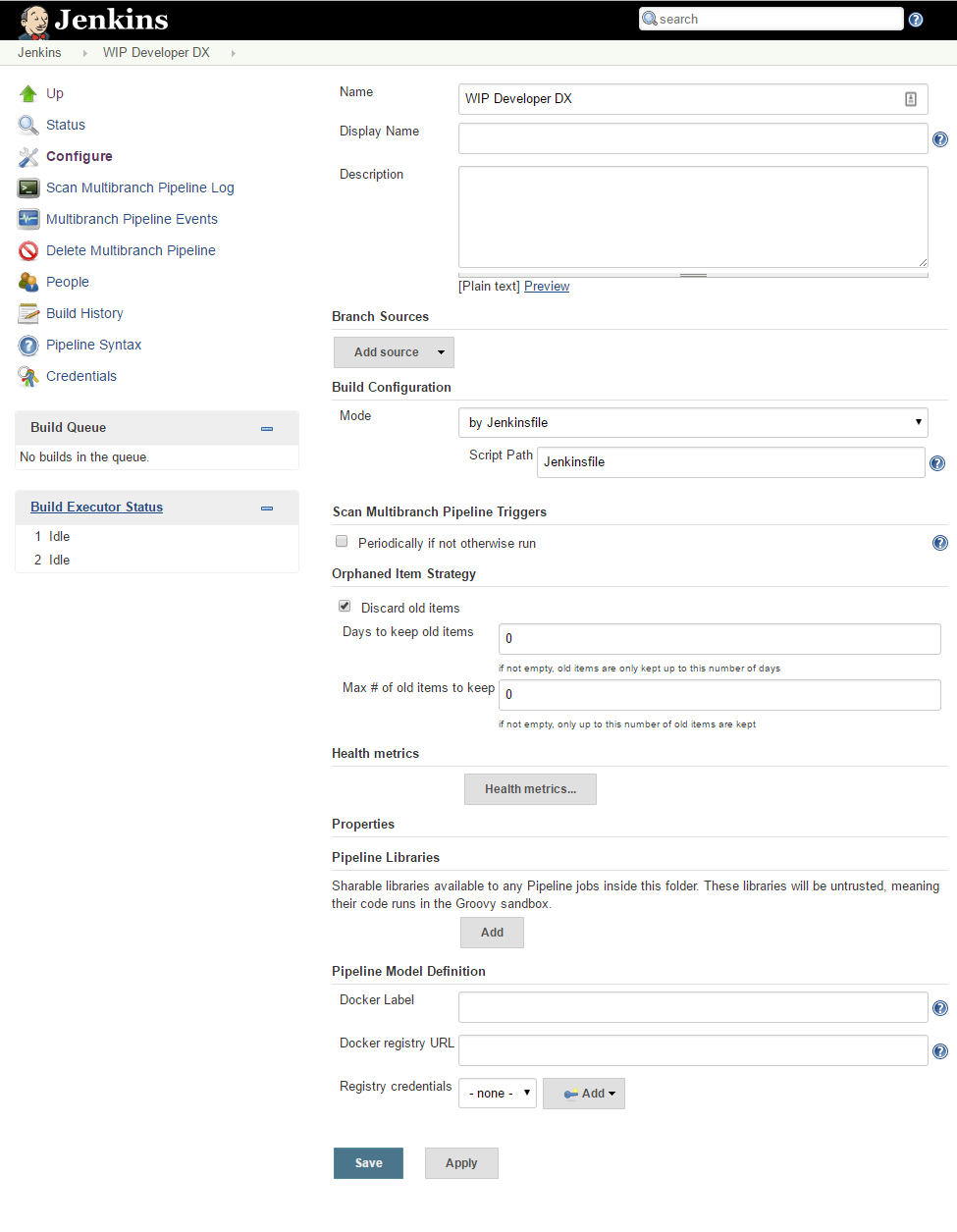
Lets start filling this out.
Since I pushed all my orgs code to Github.com/BrettMN/wipdeveloper-dx under Branch Sources I will select GitHub from the Add Source drop down. This will expand an area to fill out for the repository. I will enter the Owner of BrettMN and choose wipdeveloper-dx from the Repository drop down
Source Added
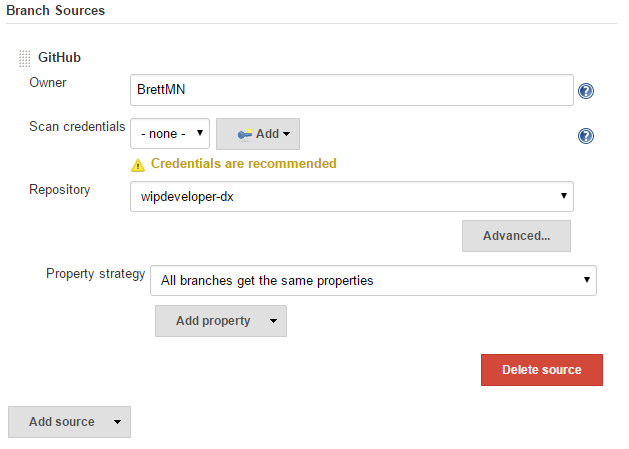
I'm not going to add
Scan credentialssince I am using a public repository and wont need to sign in to Github to access it. Your situation may be different :)
I'm going to save this now and see what happens.
What Happened?
Nothing, nothing happened.
Ok that's not entirely true. See it says 'Jenkinsfile' not found this is because we left the Build Configuration mode as by Jenkinsfile but we did not add one to our repository.
Build Configuration
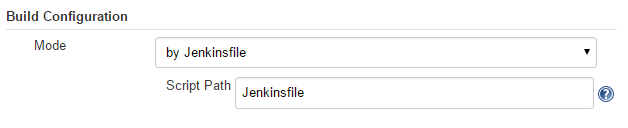
Let's add the Jenkinsfile this next time and get things building.
Conclusion
We are getting Jenkins set up to work with Salesforce in an officially supported way, what more could one ask for? Let me know by leaving a comment below, emailing [email protected] or following and yelling at me on Twitter/BrettMN.