Salesforce DX - Using Existing Source
Brett M. Nelson - Wednesday, June 14, 2017
So far we have only looked at using Salesforce DX with example projects set up by the team, thanks SFDX team! or by creating an empty workspace. But what if you already have an org that contains code? Lets try to transfer all the code necessary for the Visualforce with Vue.js that was a project we built previously.
Create Workspace
We are going to try this with a new space just so I don't mess up anything I have previously done. Don't forget to set your defaultusername for the scratch org you want to use or set the username parameter -u on every call.
Pick a nice comfortable location on your disk for where you want to create this workspace and open up your terminal of choice, I will be using Powershell for now. We will start by using the sfdx force:project:create command with setting the name (-n) parameter to wipd, you may want to use a different name :)
Run sfdx force:project:create
PS D:\Workspace\Blog\salesforce\dx\wip-org> sfdx force:project:create -n wipd target dir = D:\Workspace\Blog\salesforce\dx\wip-org create wipd\sfdx-project.json create wipd\README.md create wipd\config\project-scratch-def.json
PS D:\Workspace\Blog\salesforce\dx\wip-org>
This should have created a new directory called wipd. Let's go into that and create a new directory to hold our Metadata API output, I am going to call mine mdapioutput.
Create Directory to Put Existing metadata In
PS D:\Workspace\Blog\salesforce\dx\wip-org\wipd> mkdir mdapioutput
Following the SFDX Developer Guide for Retrieve Unpackage Source By Creating a Temporary Unmanaged Package, it's on page 20 of the version I am using but that may change in the future, open the org you want to transfer things out of and go to the Package Manager in Setup. Create a new Package with the name of your choice. Since I am transferring everything for the Contacts app build with Vue.js I will call mine ContactsVue
Create New Package
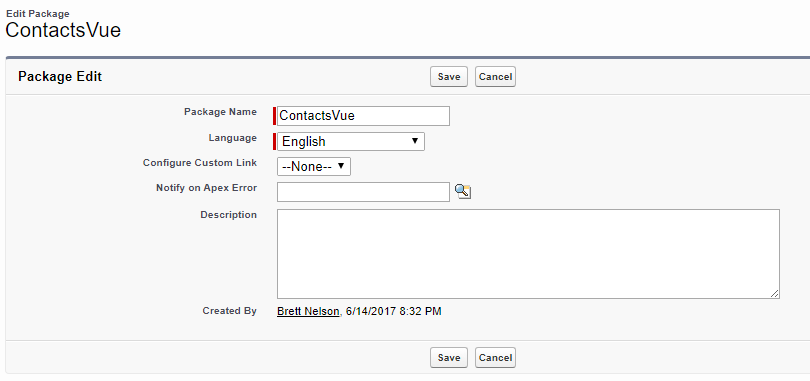
Then in the Package detail add the components you want to transfer. Just like a change set you will need to add each type of item separately. I grabbed the TryVuejs.page first so it added everything that was a dependency too so I should have everything now.
All Components Added
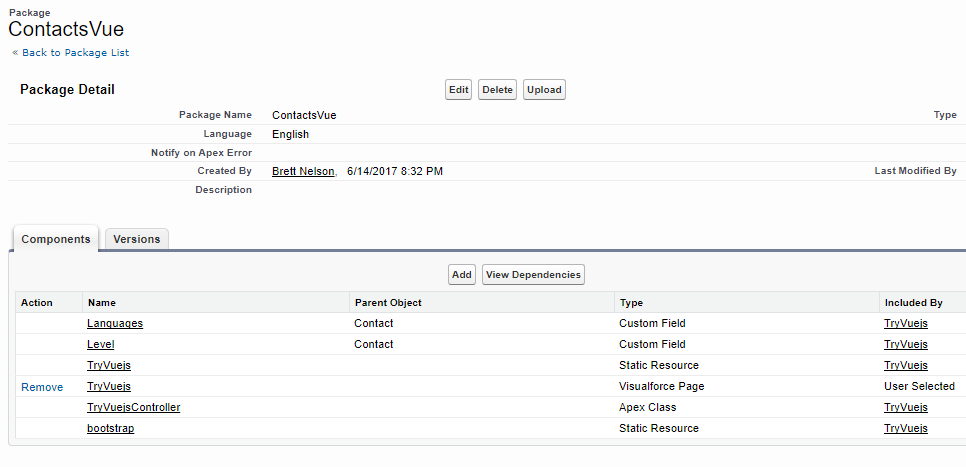
Now we go back to our local file system where we created out new workspace and the folder to hold the meta data api and retrieve the ContactsVue Package.
Download New Package
We are goign to download that package you just created from your old org so we can use it with SFDX. Before we can do that we will need to authorize SFDX to access the old org. so use the sfdx force:auth:web:login and approve that app...
Run Web Auth
PS D:\Workspace\Blog\salesforce\dx\wip-org\wipd> sfdx force:auth:web:login Successfully authorized [email protected] with org id ****************** You may now close the browser PS D:\Workspace\Blog\salesforce\dx\wip-org\wipd>
Once authorize we can run the sfdx force:mdapi:retrieve command with the directory we created to save it to, the username we just authorized and the name of the package we just created.
PS D:\Workspace\Blog\salesforce\dx\wip-org\wipd> sfdx force:mdapi:retrieve -s -r ./mdapioutput -u [email protected] -p ContactsVue Retrieving source...
=== Status Status: InProgress jobid: 09S0a000I002np6EAE
=== Result Status: Succeeded jobid: 09S0a000I002np6EAE
Wrote retrieve zip to D:\Workspace\Blog\salesforce\dx\wip-org\wipd\mdapioutput\unpackaged.zip. PS D:\Workspace\Blog\salesforce\dx\wip-org\wipd>
Now in out mdapioutput directory we should have a file called unpackaged.zip. Let's unzip that and we can delete the original zip file if we want, I'll probably hold onto it until we are done, and now it's time to convert our Metedata API Source to the Salesforce DX workspace format.
Convert Metedata API to SFDX Workspace
To convert the Metedata API Source we should start by verifying that the packageDirectories in the sfdx-project.json set as default is where we want to add the package too. I'm going to add a second package directory and set it to default. I think I will give it the path of contacts-vue-app.
Updated sfdx-project.json
{ "packageDirectories": [ { "path": "force-app" }, { "path": "contacts-vue-app", "default": true } ], "namespace": "", "sfdcLoginUrl": "https://login.salesforce.com", "sourceApiVersion": "40.0" }
Now we can run the sfdx force:mdapi:convert command specifying mdapioutput
Run sfdx force:mdapi:convert
PS D:\Workspace\Blog\salesforce\dx\wip-org\wipd> sfdx force:mdapi:convert --rootdir mdapioutput State Full Name Type Project Path ───── ────────────────── ────────────── ──────────────────────────────────────────────────────────────── Add TryVuejsController ApexClass contacts-vue-app\main\default\classes\TryVuejsController.cls Add Contact CustomObject contacts-vue-app\main\default\objects\Contact.object-meta.xml Add TryVuejs ApexPage contacts-vue-app\main\default\pages\TryVuejs.page Add TryVuejs StaticResource contacts-vue-app\main\default\staticresources\TryVuejs.resource Add bootstrap StaticResource contacts-vue-app\main\default\staticresources\bootstrap.resource PS D:\Workspace\Blog\salesforce\dx\wip-org\wipd>
Now you can see our new contacts-vue-app folder and all the Apex, Visualforce, Custom Fields, and Static Resources we brought over.
contacts-vue-app Directories
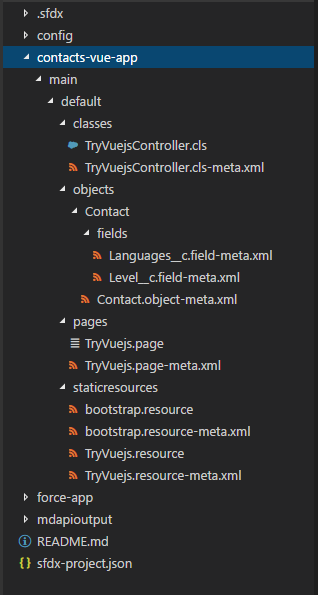
Now let's push this to a scratch org
sfdx force:source:push
PS D:\Workspace\Blog\salesforce\dx\wip-org\wipd> sfdx force:source:push State Full Name Type Project Path ───── ──────────────────── ────────────── ──────────────────────────────────────────────────────────────────────────────── Add TryVuejsController ApexClass contacts-vue-app\main\default\classes\TryVuejsController.cls-meta.xml Add TryVuejsController ApexClass contacts-vue-app\main\default\classes\TryVuejsController.cls Add Contact CustomObject contacts-vue-app\main\default\objects\Contact\Contact.object-meta.xml Add Contact.Languages__c CustomField contacts-vue-app\main\default\objects\Contact\fields\Languages__c.field-meta.xml Add Contact.Level__c CustomField contacts-vue-app\main\default\objects\Contact\fields\Level__c.field-meta.xml Add TryVuejs ApexPage contacts-vue-app\main\default\pages\TryVuejs.page-meta.xml Add TryVuejs ApexPage contacts-vue-app\main\default\pages\TryVuejs.page Add bootstrap StaticResource contacts-vue-app\main\default\staticresources\bootstrap.resource-meta.xml Add bootstrap StaticResource contacts-vue-app\main\default\staticresources\bootstrap.resource Add TryVuejs StaticResource contacts-vue-app\main\default\staticresources\TryVuejs.resource-meta.xml Add TryVuejs StaticResource contacts-vue-app\main\default\staticresources\TryVuejs.resource PS D:\Workspace\Blog\salesforce\dx\wip-org\wipd>
Yay! Our old Vue.js app should now be in our new scratch org ready to run.
Check It Out
Let's open up our scratch org to the TryVuejs.page
Load It Up
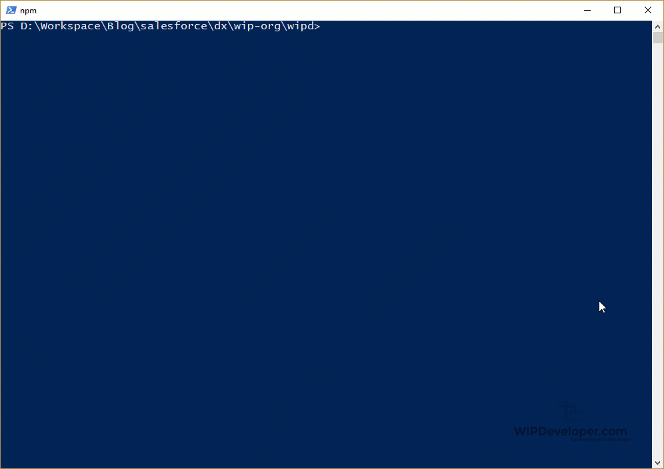
Yay! It works!
Conclusion
This has been cool so far. What do you think we should look at next for Salesforce DX? Let me know by leaving a comment below, emailing [email protected] or following and yelling at me on Twitter/BrettMN.
Update: September 10, 2017
Fixed a spelling error, thanks to A Salesforce Developer for pointing it out.