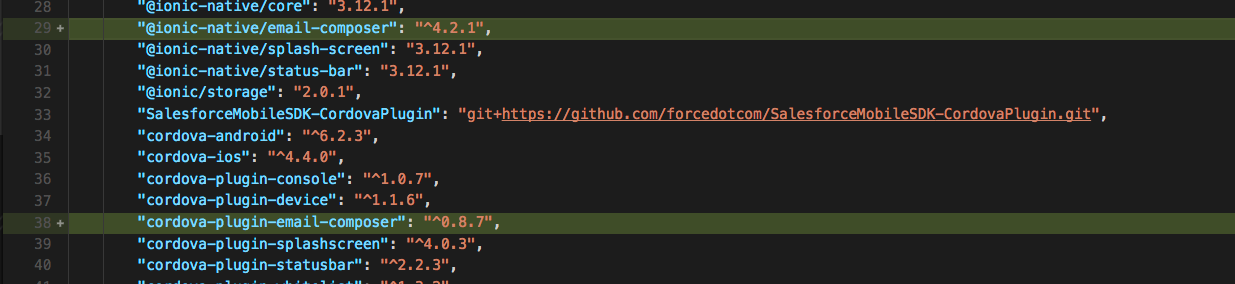
Salesforce Mobile SDK and Ionic – Plugins Part II
Brett M. Nelson - Monday, September 11, 2017
Since we already covered what a plugin was we should try to implement it in our app. One this we may want to do is send an email to a contact from our app without having to enter the email address. We can do this by calling the default mail client and populating the address, subject line and even body of the message.
Install Plugin
Since we want to call the OS specific capability of opening the email client we can use a plugin to do this. We will be using the Cordova Email Plugin to provide this functionality. So the first this we should do is install it with npm.
Install plugin
ionic cordova plugin add cordova-plugin-email-composer
Or source since we are using Ionic we can also use the Ionic Native wrapper to get all the features exposed through promises and observables without having to handle callbacks ourselves.
Since we installed a new plugin we will have to reinstall the Salesforce Mobile SDK plugin as well. We do this by removing it and then re-adding it.
Remove Salesforce Mobile SDK plugin
cordova plugin remove com.salesforce
Add Salesforce Mobile SDK plugin
cordova plugin add https://github.com/forcedotcom/SalesforceMobileSDK-CordovaPlugin --force
Anytime you are adding or removing plugins you will need to re-install the Salesforce Mobile SDK plugin as the last step to ensure it continues to function properly
Install Ionic Native Wrapper
npm install --save @ionic-native/email-composer
With the plugin and the wrapper installed we can add an email button to out action list in the contact-details.ts class.
Update App Module
Before we can start using the Ionic Native wrapper for the plugin we will have to tell the app that we want to. In the src/app/app.module.ts we will need to import it and then add it to our list of providers
Updated Imports
import { BrowserModule } from '@angular/platform-browser'; import { ErrorHandler, NgModule } from '@angular/core'; import { IonicApp, IonicErrorHandler, IonicModule } from 'ionic-angular'; import { EmailComposer } from '@ionic-native/email-composer';
I added it at line 4 after the imports from ionic-angular.
Updated Providers
providers: [ StatusBar, SplashScreen, {provide: ErrorHandler, useClass: IonicErrorHandler}, EmailComposer, ContactsServiceProvider ]
Towards the end of the @NgModule declaration I the providers are listed. I added the EmailComposer after the Ionic specific handlers here as well on what will be line 43
Conclusion
Now we are ready to make use of the email composer in our app next time.
Don’t forget to sign up for The Weekly Stand-Up! to receive free the WIP Developer.com weekly newsletter every Sunday!
Looking for the code and want to follow along? Find it on GitHub.com/BrettMN/salesforce-sdk-mobile-with-ionic-starter