Visual Studio 2015 CTP 6 and Gulp Episode II: First Task
Brett M. Nelson - Tuesday, April 28, 2015
This is the second post in a series about using Gulp with Visual Studio. If you missed the first post feel free to take the time to go back and read it Visual Studio 2015 CTP 6 and Gulp - Episode I: Getting Started.
Now that we have all the required tools installed, we need to create our gulpfile.js. So Add a New Item how ever you choose and name it gulpfile.js. If you are following along, your file structure should look similar to this:
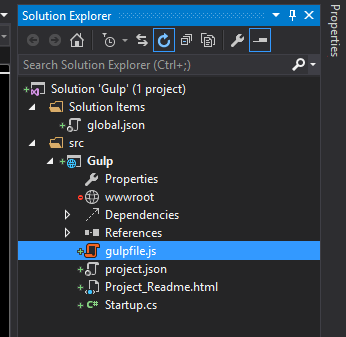
I have an empty gulpfile.js now what?
Open your newly created gulpfile.js and start setting up the tools, starting with Gulp.
var gulp = require('gulp'),
uglify = require('gulp-uglify'),
sass = require('gulp-sass'),
concat = require('gulp-concat');
On a side note I have added the static files dependency, an index.html inside the
wwwrootand asrcfolder to hold my source files. For more information on how this can be done see my previous post ASP.NET 5 and Static Files
Now that you have the beginning of your gulpfile.js we should create a few things we might want to concatenate and minify and a SCSS style sheet that needs to be converted to CSS. I will create 2 JavaScript files, one named alert.js and the other names delay.js and one SCSS file names styles.scss.
delay.js
document.addEventListener('DOMContentLoaded', function () {
var time = 2000;
//some comment
window.setTimeout(function () {
var mainDiv = document.getElementById(mainDiv);
mainDiv.className += ' delayed';
}, time)
});
alert.js
document.addEventListener('DOMContentLoaded', function () {
// some comment here
alert('This page loaded!');
});
style.scss
body {
color: blue;
background-color: black;
div {
& > div {
background-color: grey;
color: black;
}
}
.delayed {
background-color: blue;
color: black;
}
}
But I only want one JavaScript file
Back in your gulpfile.js we are going to create a task to concatenate the JavaScript files. In gulp terms a task is a function you assign a name, declare dependencies and define the function it will preform. Tasks can require other tasks to be accomplished before they are executed, allowing you to build complex build processes one little task at a time. Dependencies are optional and since this is a pretty simple process I will omit the array that represents them this time.
gulp.task('javascript', function () {
// do work here
});
This is pretty straight forward so far. I have created a task named 'javascript' and given it a function that does nothing. I will add the following lines in place of // do work here
gulp.src('src/*.js')- gets the JavaScript files into a stream..pipe(uglify())- performs the default uglify work of mangling names, compression, and comment removal..pipe(concat('app.js'))- concatenates the files into a new file names 'app.js'..pipe(gulp.dest('./wwwroot/'));- saves the new 'app.js' file into thewwwrootdirectory.
So our final task looks like this:
gulp.task('javascript', [], function () {
var appName = 'app.js',
root = './wwwroot/';
deleteFile(root + appName); //helper function
gulp.src('src/*.js')
.pipe(uglify())
.pipe(concat(appName))
.pipe(gulp.dest(root));
});
I have added a helper function to delete files if they exist shown bellow. It uses the Node.js fs functions
existsSyncandunlinkSync.
function deleteFile(filePath) {
if (fs.existsSync(filePath)) {
fs.unlinkSync(filePath);
}
}
Fade to back, roll credits....
Ok, you probably get the joke by now. Continue your foray with Visual Studio 2015 and Gulp Episode III: Assigning to a Build Step.