Visualforce and Angular - Getting Angular Working in Salesforce
Brett M. Nelson - Tuesday, April 25, 2017
If you have been following along we now have the basics set up: a Visualforce page, a Static Resource, and an Angular app. Now we need to tie them all together.
Update Angular Output
First thing we are going to do is update the default output folder for our Angular app. You can do it is src-ng/.angular-cli.json. Under "apps" we will change "outDir" from "dist" to "../resource-bundles/TryAngular.resource"
Now if you run the app
Run Angular
ng serve
you will see the app working still.
Working App
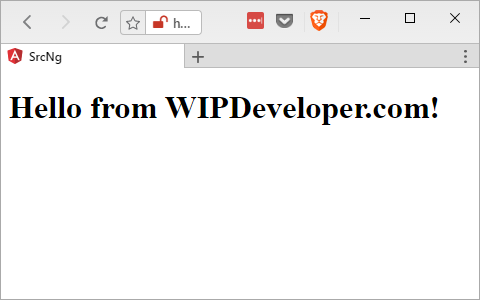
Yay! We didn't break anything.... but our folder for the static resource did go away. Don't worry about it. The Angular CLI serves the app from memory so when we used the ng serve command it removed the out put folder.
Now Let's build our app and send it to Salesforce.
Build Angular App
Stop the Angular CLI from serving the app (Ctrl + c on Windows, Command + c on Mac) press y if it asks and then build the app from dev.
Build for Development
ng build
you should see your output/static resource folder back in your editor now with some content.
Our App Built
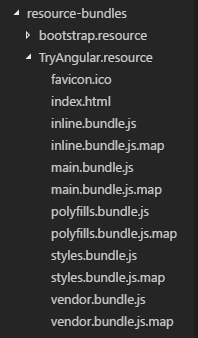
Now lets send it to the server with Mavensmate. Open the command palette with Control + Shift + p on Windows or Command + Shift + p on Mac, enter Mavensmate: Deploy Resource Bundle press Enter, select the TryAngular.resource from the drop down and wait for the it to upload.
Add the App to the Visualforce Page
Now we should have our static resource with our app loaded up to Salesforce and it's time to get it to display on our Visualforce page.
Open the Visualforce page you created previously and the first thing we are going to want to do is opt out of using the default Salesforce styles, header, sidebar, body tag, and not show chat.
Updated apex:page
<apex:page doctype="html-5.0" standardStylesheets="false" showChat="false" applyBodyTag="false" applyHtmlTag="false" showHeader="false" sidebar="false">
This will make our Visualforce page a proverbial blank slate so lets open up the index.html that the CLI generated in our resource-bundles/TryAngular.resource folder.
If should look something like this:
Generated index.html
<!doctype html>
I added some page breaks and spacing to make things look a little nicer on the eyes.
We already specified the doctype with the doctype="html-5.0" in the apex:page so lets copy everything else and put it in our Visualforce page.
Updated TryAngular.page
<apex:page doctype="html-5.0" standardStylesheets="false" showChat="false" applyBodyTag="false" applyHtmlTag="false" showHeader="false" sidebar="false">
<meta name="viewport" content="width=device-width, initial-scale=1" />
<link rel="icon" type="image/x-icon" href="favicon.ico" />
</head>
<body>
<app-root>Loading...</app-root>
<script type="text/javascript" src="inline.bundle.js"></script>
<script type="text/javascript" src="polyfills.bundle.js"></script>
<script type="text/javascript" src="styles.bundle.js"></script>
<script type="text/javascript" src="vendor.bundle.js"></script>
<script type="text/javascript" src="main.bundle.js"></script>
</body>
</html>
</apex:page>
I did have to add
/to close themetatags,basetag, and thelinktag so it would save properly. If you might copy and paste the page from the generatedindex.htmlagain you may want to close those tags on thesrc-ng/src/index.htmlso you don't have to do it again.
If you go to your Visualforce page now by logining and and changing your url path to /apex/TryAngular. What I mean here is if you log in and the url is https://brett-test-dev-ed.my.salesforce.com/setup/forcecomHomepage.apexp?setupid=ForceCom delete everything after https://brett-test-dev-ed.my.salesforce.com/ and add apex/TryAngular to it so it would be https://brett-test-dev-ed.my.salesforce.com/apex/TryAngular. That should take you do you recently updated Visualforce page.
TryAngular
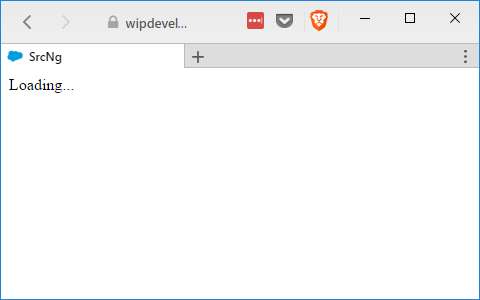
You can see the page title SrcNg this is what we named the app and the Loading... that is in our app-root. Nothing else is happening ad if you open up the console you will see we have 5 errors for resources that failed to load.
Failed to Load
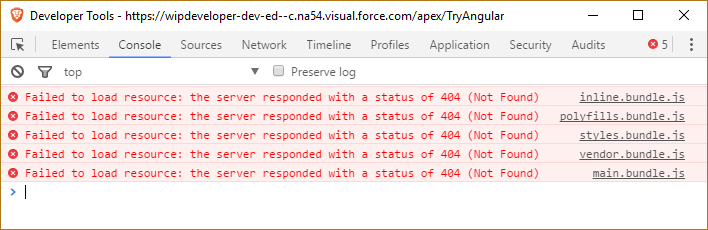
Of course all those failed to load resources are the JavaScript files that are located in our static resource and not at the same level as our page so we will need to update them to reference the static resource.
Lets correct these errors by changing the src="" to use the {!URLFOR($Resource.TryAngular, '.js')} so src="inline.bundle.js" becomes src="{!URLFOR($Resource.TryAngular, 'inline.bundle.js')}".
When you are done your script tags should look like this:
Udpate script Tags
Ship It
Reload your page and the app should work!
Working App
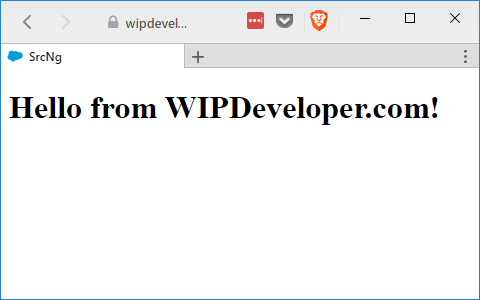
Conclusion
We now have a working Angular app on a Visualforce page in Salesforce.com! Sounds like we are done! Do you think we should add anything like accessing data? Let me know by leaving a comment below or emailing [email protected].