Visualforce and Angular - Local Development
Brett M. Nelson - Monday, May 8, 2017
Last time we set up mocking the Remote Action calls so we can work locally. Lets take advantage of that and update the styles.
Get Bootstrap
We are going to use Bootstrap 3 for styling. We only want to the css file so download it from here. Once you have it put it in your src-ng/src/assets/ folder and add a reference to it on your src-ng/src/index.html header:
bootstrap.css Link
If you had the app running locally with ng serve it should have refreshed with the new styles.
New Style
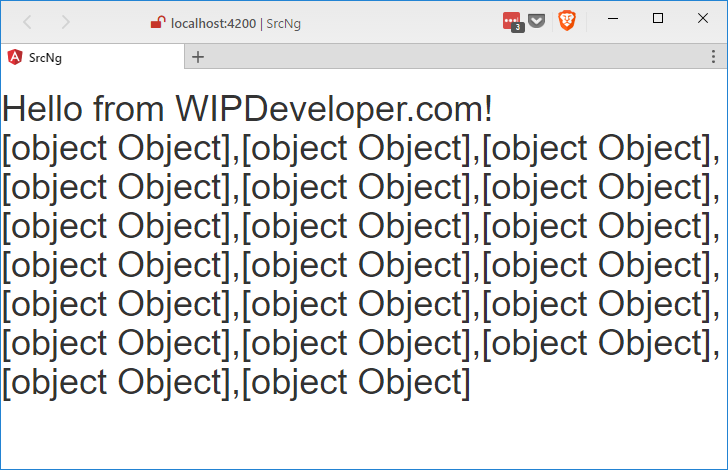
Ok, so it's still just a list of [object Object] we should work on that next.
Update app.component.html
Open up src-ng/src/app/app.component.html it should look like this:
app.component.html
Visualforce and Angular - Local Development
Let's fix this up some. Some one made an h1 the root element for this component, ok it was me, this means that all those contacts are inside of the h1. That is probably not what we want so let's change the h1 to a div with a class of container-fluid and then it will be the base for our app. Then wrap the Visualforce and Angular - Local Development with an h1 like was probably originally intended.
Updated app.component.html
Visualforce and Angular - Local Development
This will change the look of our app a little.
Not Everything is a Header
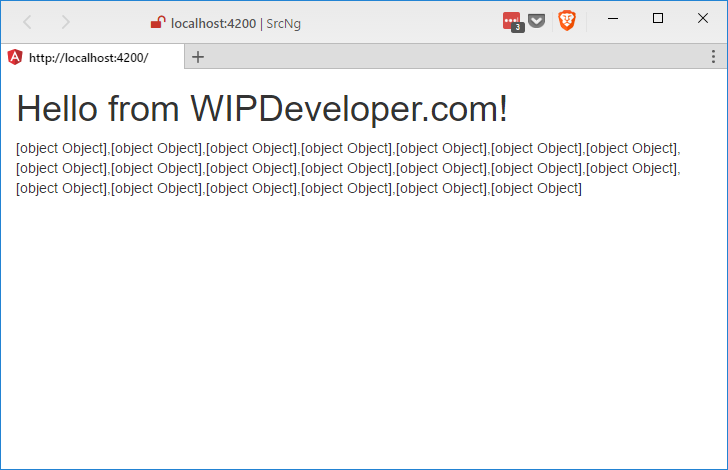
Now let's work on those [object Object]s!
Update contacts.component.html
Open up src-ng/src/app/contacts/contacts.component.html and it should look like this:
contacts.component.html
Let's give the div a class of list-group and replace the p with a *ngFor on an a tag. The *ngFor syntax will allow us to define a local variable, I will use c, from a collection. The collection we will be using is the contacts that is defined on the ContactsComponent class. The a tag should have class of list-group-item. For the text of the a tag we will use binding syntax and the locally defined c to access each contacts Id and Name. The whole change should look something like this:
Updated contacts.component.html
Ids and Names
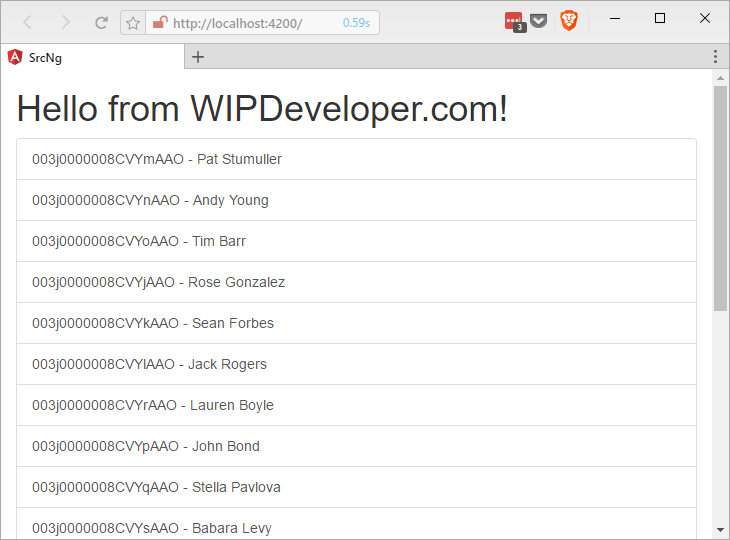
That's it. Our view is ready for prime time on Salesforce.
Update Salesforce
You can either stop ng serve in your current terminal or you can open a new terminal in your src-ng folder and run the ng build command to get the app ready to send to Salesforce. Once it's built send it to Salesforce then go look at your handy work in action!
On first page load you may think something is not right.
Missing Bootstrap
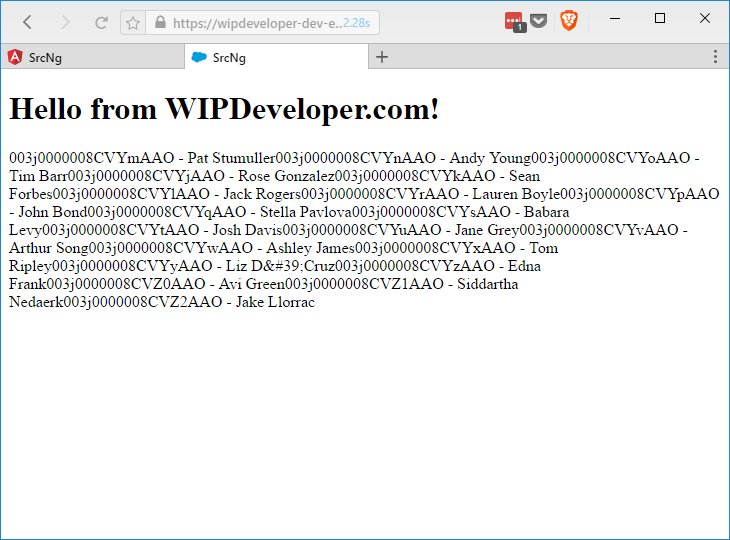
This is because we didn't add a reference to our bootstrap.css on our Visualforce page. Let's do that now and reload the page.
bootstrap.css Link on TryAngular.page
Working in Salesforce!
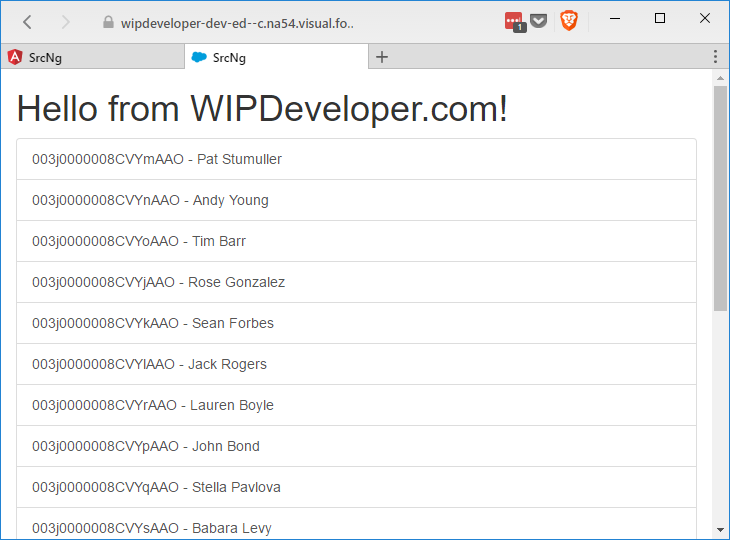
There you have it, a not completely ugly list of Id's and Names coming straight from Salesforce.
Conclusion
Now that we can stand looking at our app maybe we should add a page to edit contacts. What do you think? Let me know by leaving a comment below or emailing [email protected].