Visualforce with Vue.js - Part 3
Brett M. Nelson - Wednesday, April 5, 2017
Last time we added a tab and started our Vue.js app. It had some issues and we had to use some attributes with our apex:page to get things working in Lightning. Is there a way to get around that? Lets take a look.
What We Had
This is what we left off with:
Previous TryVuejs.page
<apex:page applyHtmlTag="false" showHeader="false" sidebar="false">
WIPDeveloper.com
Let's try to understand why this worked.
We had set applyHtmlTag, showHeader, and sidebar to false on our page. In Lightning showHeader, and sidebar default to false but Mavensmate was giving the following error when trying to save with just applyHtmlTag="false":
Error
'Attribute 'showHeader' on component apex:page must be false when 'applyHtmlTag' is false.'
This was probably coming from the tooling api or wherever Mavensmate send things so we set showHeader="false" so we can save things even if it is supposed to be false by default. Since it's a Visualforce page we could be trying to use it outside of Lightning so this seems like proper behavior.
This allowed our page to load our app.js properly if we created our Vue.js app in window.onload function.
Previous app.js
window.onload = function () { var app = new Vue({ el: '#app', data: { message: 'Hello WIPDeveloper Readers from Vue.js!' } }) }
In our work with Vue.js and ForceJS this wasn't necessary so what's different?
The Difference
In our Visualforce page we used apex:includeScript to add the scripts to the page. According to the Visualforce Developer Guide apex:includeScript creates "A link to a JavaScript library that can be used in the Visualforce page. When specified, this component injects a script reference into the element of the generated HTML page." By default these scripts that are added to the head are evaluated as the browser loads the page so without the using the window.onload the JavaScript was evaluated and executed before the rest of the html was loaded causing Vue.js to be unable to find the element #app:
vue.js:515 [Vue warn]: Cannot find element: #app

Some Solutions
We could use the apex:includeScript's loadOnReady attribute to load the scripts only after the page is ready. It has the added benefit of preventing us from loading the same script twice but it is noticeably slow.
Slow Load
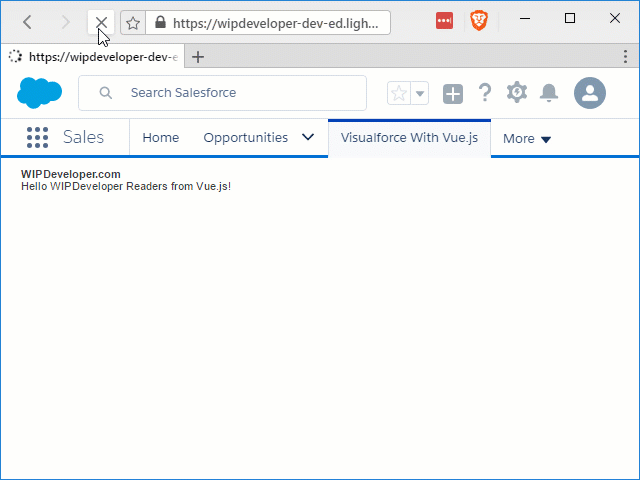
We can speed this up by using script tags to load the JavaScript files provided we place them at the end of our page, or at least after any markup they reference.
Update TryVuejs.page
<apex:page showHeader="true" sidebar="true">
WIPDeveloper.com
</apex:page>
Faster Load
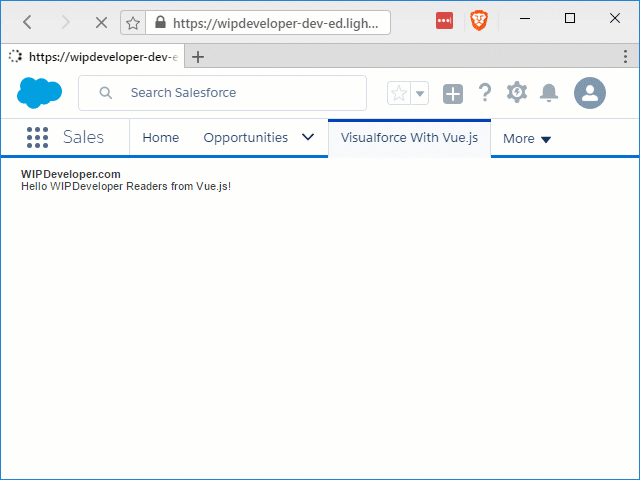
Looking at the time to load to finish in the dev tools also indicates using the script tags almost a second faster as well 5.43(ish) seconds using apex:includeScript versus 4.63(ish) seconds using script tags.
This added time is probably the extra JavaScript that is loaded to add it to the DOM after the page loads and the act of adding it to the DOM.
Some Other Thoughts
In the gifs above you can see the Lightning UI loaded and ready to go before the html of our Visualforce page is loaded.
This makes me think that if you are using Lightning Experience it would probably be better to develop with Lightning Components or a Lightning app than to load a second front end framework after the Lightning Experience is loaded.
Using Vue.js or React or Angular in the Lightning Experience is probably going to create a worse experience for your end users as they wait for 2 front end frameworks to load, one after the other. If you are doing a fully custom experience that doesn't use Lightning, use what ever framework you happen to love at the moment and have fun.
Conclusion
Disagree with anything I said? Let me know by leaving a comment below or emailing brett@wipdeveloper.com.