Visualforce with Vue.js - Part 5 - Get Data with RemoteActions
Brett M. Nelson - Monday, April 10, 2017
Last time we got the app to load lets see what it would take to get something from Salesforce.
Get Some Class
Alright let's start by adding a class. In Mavensmate with your project open to to the Metadata Menu and choose New Apex Class. In the next menu choose Default for Metadata Template and give your new class a name, I'm going to call mine TryVuejsController. It should look something like this:
New Class
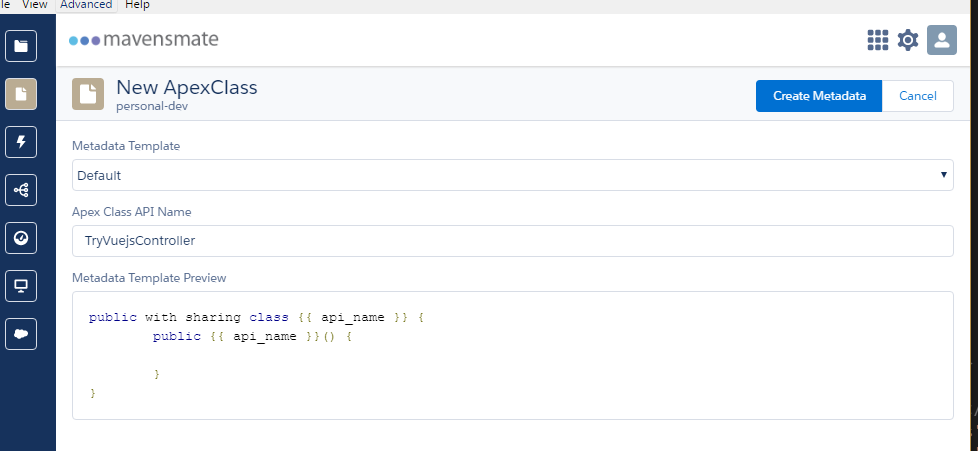
Now choose Create Metadata and watch the magic, or spinner, happen.
You should now have a new class in your project called TryVuejsController open it up if you haven't already and you should see...
Not Much
public with sharing class TryVuejsController { public TryVuejsController() {
} }
Lets add 2 methods to this, both will have the @RemoteAction decorator so we can call it from JavaScript. One to get "all", or 50, contacts called GetContacts. One to get a single contact based on ID called GetContact.
The Whole class should look like this:
Updated TryVuejsController Class
public with sharing class TryVuejsController { public TryVuejsController() {
}
@RemoteAction
public static List
List
return contacts;
}
@RemoteAction
public static Contact GetContact(String contactId){
Contact contact = [SELECT Id, Name, MobilePhone, Email, Title, Department, LeadSource, Level__c, Languages__c FROM Contact WHERE Id =: contactId];
return contact;
}
}
Yeah, I may be doing something incorrect or in a not "best practice" way here but Apex isn't my strong suit. Feel free to recomend any improvements to my Apex-ing by leaving a comment below or emailing [email protected] :)
Now lets add an attribute to our TryVuejs.page to add the controller. Update your apex:page tag to look like the following:
Updated TryVuejs.page apex:page Tag
<apex:page controller="TryVuejsController" showHeader="false" sidebar="false">
Now that we have something to make calls against let's make some JavaScript happen.
Meanwhile, Back at sf.service.js
When last we left our sf.service.js file we had exposed 2 functions, getContacts() and getContact(id), both of these returned empty promises.
PROTIP: Don't tell your significant other you are returning empty promises, no matter how funny you think it is.
First let's create a "private" function called callRemote that takes a methosName, an array of params and the resolve and reject from a promise. This will call the Visualforce.remoting.Manager.invokeAction that is added to the page because we have @RemoteActions on the pages controller. It accepts the methodName, the parameters and a callback function.
For the parameters we are using the spread operator so we can pass in an array of values and then the function will accept them as expanded, ie not an array.
callRemote function
function callRemote(methodName, params, resolve, reject) { Visualforce.remoting.Manager.invokeAction( methodName, ...params, function (result, event) { console.log({ event }) console.log({ result })
if (event.status) {
resolve(result)
}
},
{
//Options I am not setting
}
); }
Since we are only going to be using this function inside our service we don't need to add it to our return object.
Update getContacts() And getContact(id)
Back in our empty promises of getContacts() and getContact(id) let's add a call to the callRemote function. For getContacts() we will pass the a string with the name of the Apex controller and the method, an empty array, and the resolve and reject from the promise. getContact(id) will be almos the same but the string will be for the GetContact method and the array will have the id.
Updated getContacts() And getContact(id)
function getContacts() { return new Promise((resolve, reject) => { callRemote('TryVuejsController.GetContacts', [], resolve, reject) }) }
function getContact(id) { return new Promise((resolve, reject) => { callRemote('TryVuejsController.GetContact', [id], resolve, reject) }) }
It Loads Contacts!
Now if you refresh your page you should see a list of contacts and be able to select indavidual contacts to get more information.
Working!

It's may not be pretty but it's working so far.
Conclusion
We can load contacts and look at indaviual details so far. I'm thinking we should make it look a little more pleasant soon. Is there something you think should do before that? Let me know by leaving a comment below or emailing [email protected].